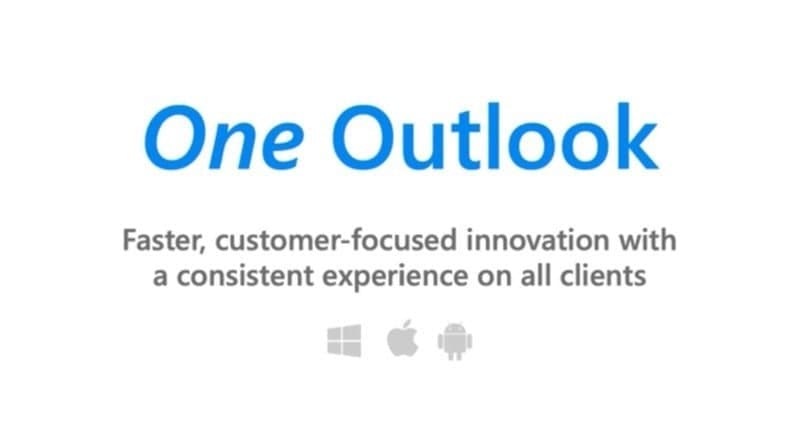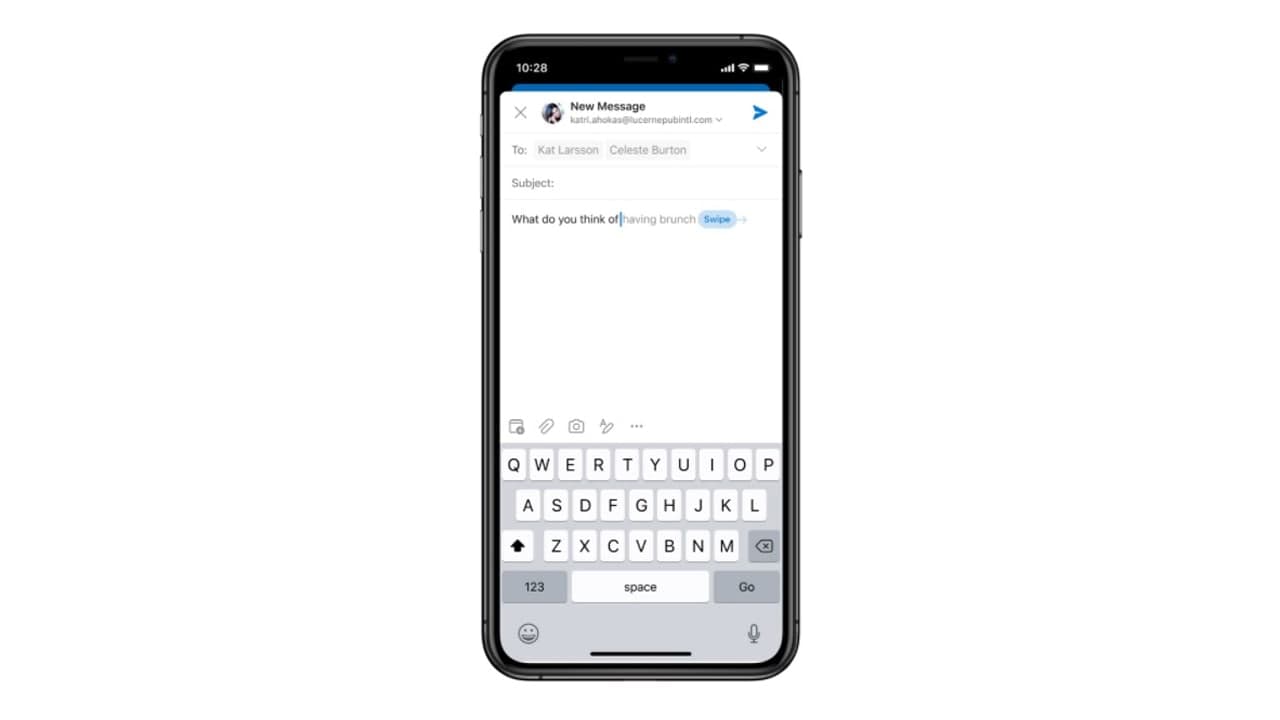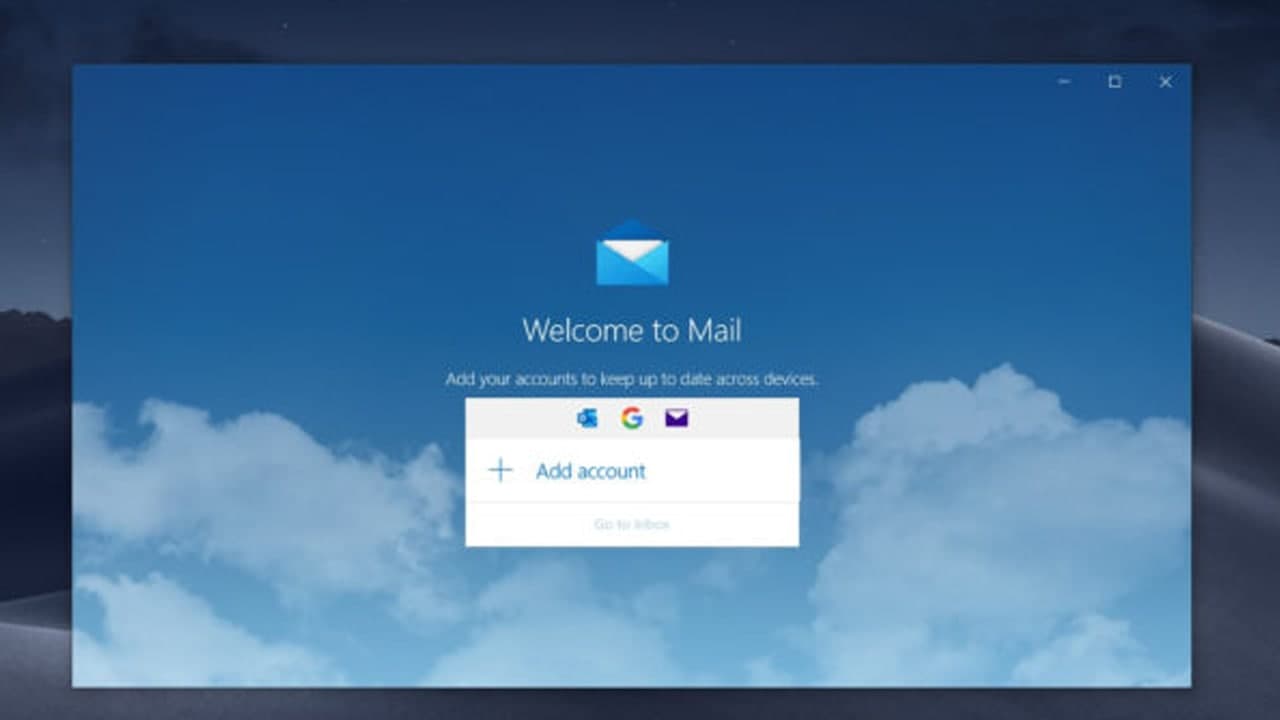When you send someone an email, you don’t know when it gets read. So if you don’t get a reply, it’s hard to tell if it was ever read at all.
Outlook offers a “read receipt” tool to help you know when the recipient has opened your email. A read receipt is a brief automated reply that confirms for you that an Email has been opened.
You can opt to request it with a single email, or if you want to use it all the time, you can force all outgoing Emails to request a read receipt, so you don’t need to do it by hand each time.
While handy, it’s far from foolproof. The recipient has the option to refuse to send the read receipt, and some email programs disregard read receipts entirely. Nonetheless, if you want to send an Email with a read receipt, here are ways.
How to request a read receipt in Outlook for a single Email
1. Launch Outlook and draft a new Email message.
2. Before you send the email, click “Options” at the top of the message window.
3. Click the checkbox for “Request a Read Receipt.”
4. Send the message. You will receive an automated Email reply.
Join Tip3X on Telegram