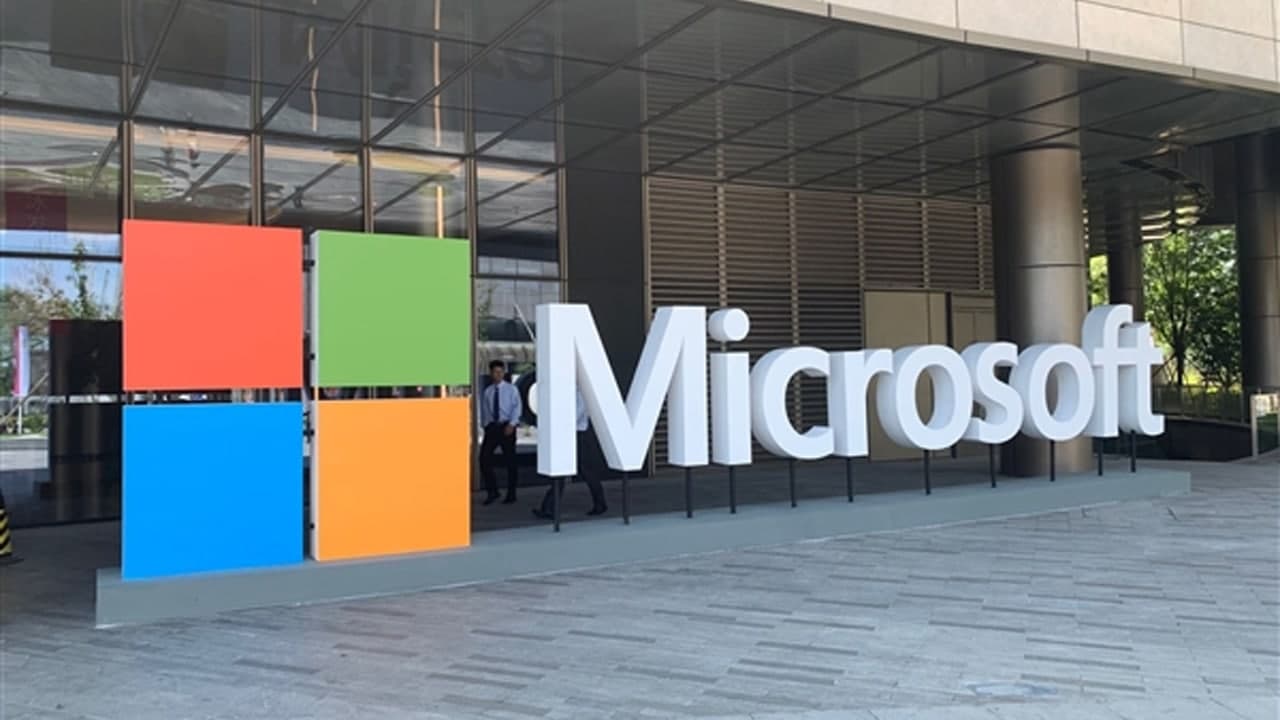Hyperlinks are a part of our everyday lives we readily recognize the underlined blue font as a link to related information. The visual clue is helpful in most cases. However, there are times when you’ll want to remove the special formatting in Microsoft Word because it’s distracting or to follow other conventions.
If you’re dealing with a few hyperlinks, you can manually change the style as you would any other text. The default style is underlined blue text, so you’d remove the underline and change the font color.
- Type any URL or address to generate a hyperlink, such as https://hp.com.
- Select the hyperlink and click Underline in the Font group to remove the underline.
- With the hyperlink still selected, click Font Color (Font group), and choose a new font color, such as Automatic, black, or the same color as the rest of your text.
If you want to go a step further, you can add the link to regular text as follows:
- Copy the URL to the Clipboard.
- Enter the text, TechRepublic, and select it.
- Right-click the selected text and choose Link from the submenu.
- In the Address control, paste the URL
Join Tip3X on Telegram