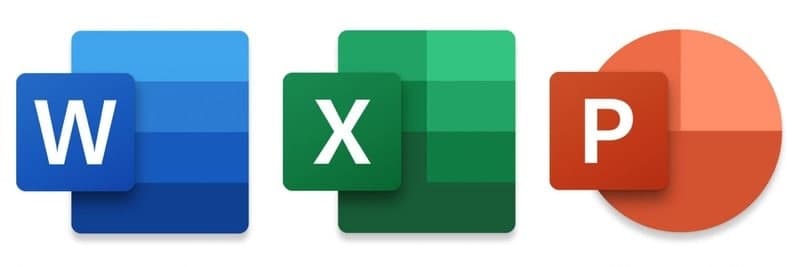Users may want to protect a Microsoft Word document or Excel spreadsheet to prevent other users from adding, changing, removing data, or any other unauthorized use. It is possible to set up a password that secures a document, requiring users to enter the password to open, view, or modify the document.
Moreover, it is also possible to set a password to prevent users from modifying specific parts of an Excel spreadsheet. Choose from the options below for steps on how to apply password protection to a Word or Excel document.
Protect whole Word & Excel documents
The following steps give users of Microsoft Word and Excel instructions on password protecting their documents. It should be noted that it’s generally a good idea to create a backup copy of your file without a password in case you forget it.
Word & Excel 2010 and later
- Open Microsoft Word or Excel and the document or spreadsheet you want password to protect.
- Click the File tab.
- Click the Info option.
- Click the Protect Document option.
- Click Encrypt with Password to require a password to open the document or Restrict Editing to limit or block other users from making edits to the document.
- Type a password in the Password text field and click OK.
- Type a password again in the Reenter password text field and click OK.
- Save the file to save the new password.
Join Tip3X on Telegram