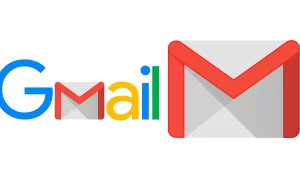When you’re done using your Gmail or Google account, always remember to log out of the account if you’re on a shared device. Simply closing the Gmail tab will not sign you out of the account.
Forgetting to sign out of Gmail on an unknown device can be a huge privacy risk. Luckily, it’s easy to sign out from a device that you no longer have access to. Here is the way to sign out of the Gmail app on iPhone and iPad.
How to Sign out of the Gmail App on iPhone and iPad
In the Gmail app for iPhone or iPad, you can sign out in one of two ways. You can temporarily pause your Gmail account, or you can completely remove the account from the device.
On your iPhone or iPad, open the Gmail app and tap your Google Profile icon in the top-right corner of the screen.
- You’ll see a list of all the accounts that are added to your device. If you want to temporarily disable an account, tap the switch beside the account name.
- To fully sign out of the device, tap the “Remove from This Device” button.
- In the pop-up, confirm using the “Remove” button.
- Gmail will now completely sign out from the account. Tap the “Done” button at the top of the Manage Accounts page to go back to the Gmail home screen.
Join Tip3X on Telegram