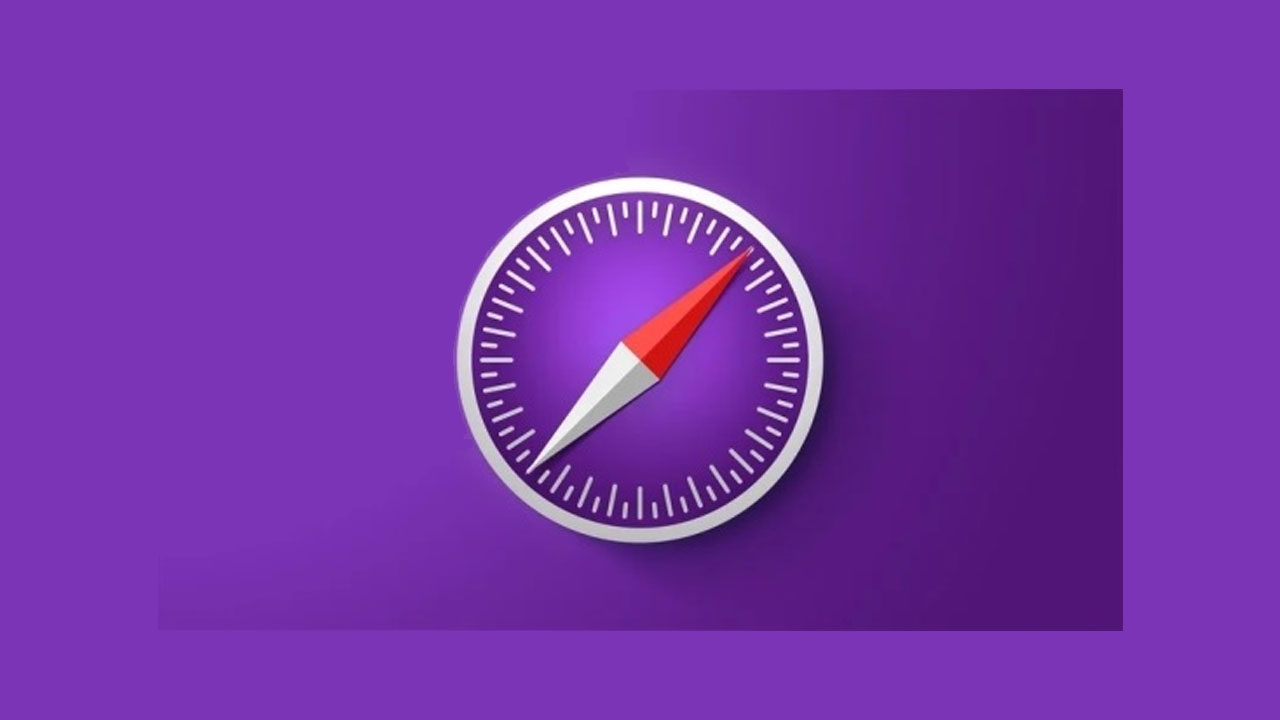If you run into a bug or another issue with a website on Safari mobile, use the Web Inspector tool to investigate. How to use the Safari console for iPhone to debug errors with the help of your Mac computer. Instructions apply to iPhones with iOS 14, iOS 12, and iOS 11 and Macs with macOS Big Sur (11.0), macOS Catalina (10.15), and macOS Mojave (10.14).
However, the Web Inspector is disabled by default since most iPhone users have no use for it. However, if you’re a developer or you’re curious, you can activate it in a few short steps. Here’s how:
Activate Web Inspector on Your iPhone or Other iOS Device
- Open the iPhone Settings menu.
-
Scroll down and tap Safari to open the screen that contains everything related to the Safari web browser on your iPhone, iPad, or iPod touch.
- Select Advanced from the bottom of the list of options.
- Move the Web Inspector toggle switch to the On position.
Connect Your iOS Device to Safari on a Mac
To use the Web Inspector, connect your iPhone or another iOS device to a Mac that has the Safari web browser and enable the Develop menu.
- With Safari open, click Safari in the menu bar and choose Preferences.
- Click the Advanced tab.
- Select the Show Develop menu in the menu bar check box and close the settings window.
- From the Safari menu bar, select Develop, click the name of your attached iOS device and then select the URL that appears under Safari to open the debug console for that site.
Join Tip3X on Telegram