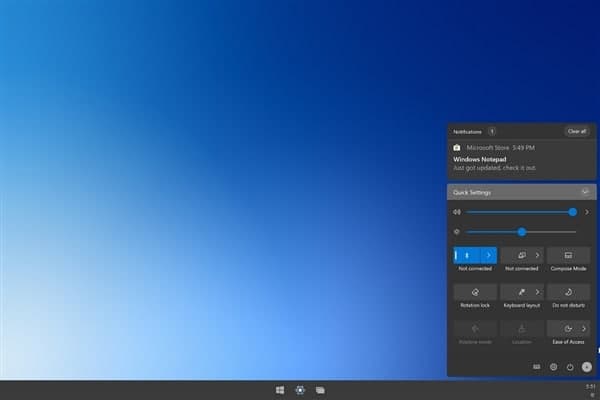Do you see a volume icon with a red x-shaped symbol on the system tray in Windows 10? If you place your cursor over it, you should also see a “No Audio Output Device is installed” error notification.
That typically happens when your computer fails to detect an audio device due to corrupt, outdated, or incompatible audio drivers. To make things worse, you will experience no sound at all until you resolve the issue.
If restarting your computer doesn’t do anything, then the troubleshooting tips that follow should help you fix “No Audio Output Device is installed” in Windows 10.
Run Audio Troubleshooter
Windows 10 comes with a built-in audio troubleshooter that can automatically detect and fix audio-related issues on your computer. It’s best to run that first before you dive into the rest of the fixes.
1. Open the Start menu and select Settings.
2. Select Update & Security.
3. Switch to the Troubleshoot side-tab.
4. Select Additional troubleshooters.
5. Select Playing Audio. Then, select the Run the troubleshooter button.
Follow the on-screen instructions to fix problems with the audio device on your computer. If the troubleshooter asks you to pick between multiple audio devices, run it repeatedly for each one of them.
Join Tip3X on Telegram