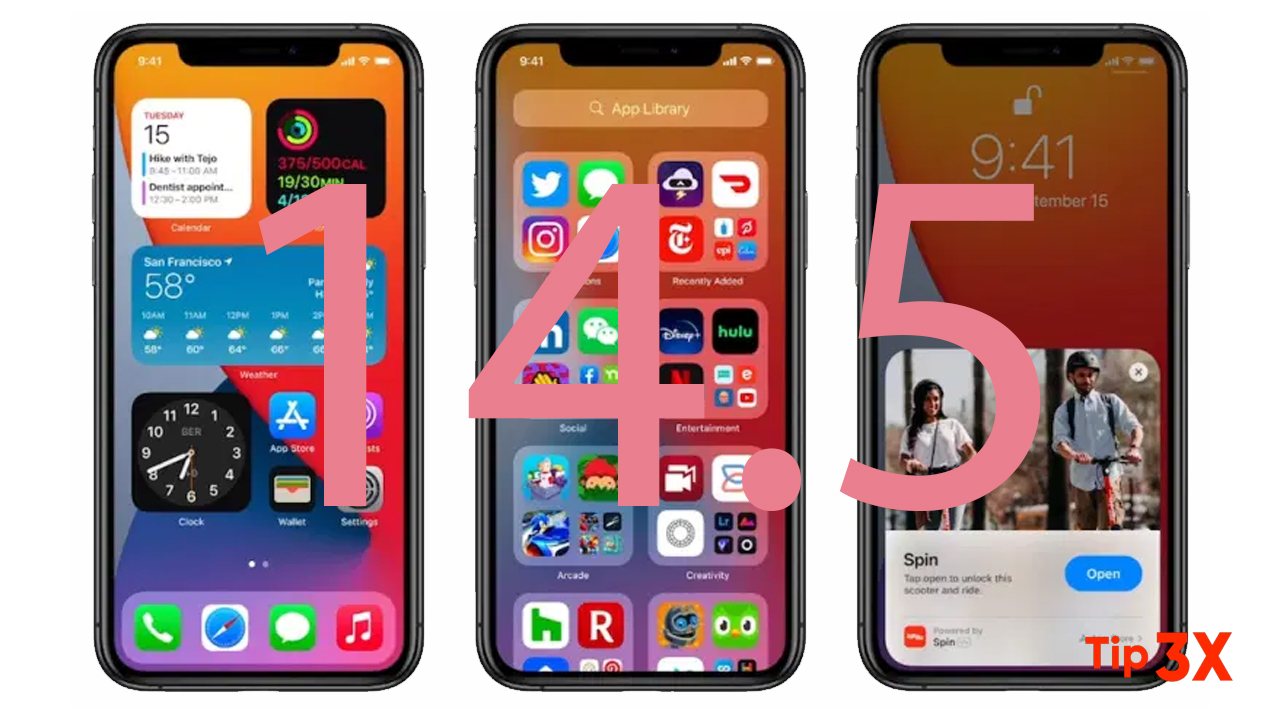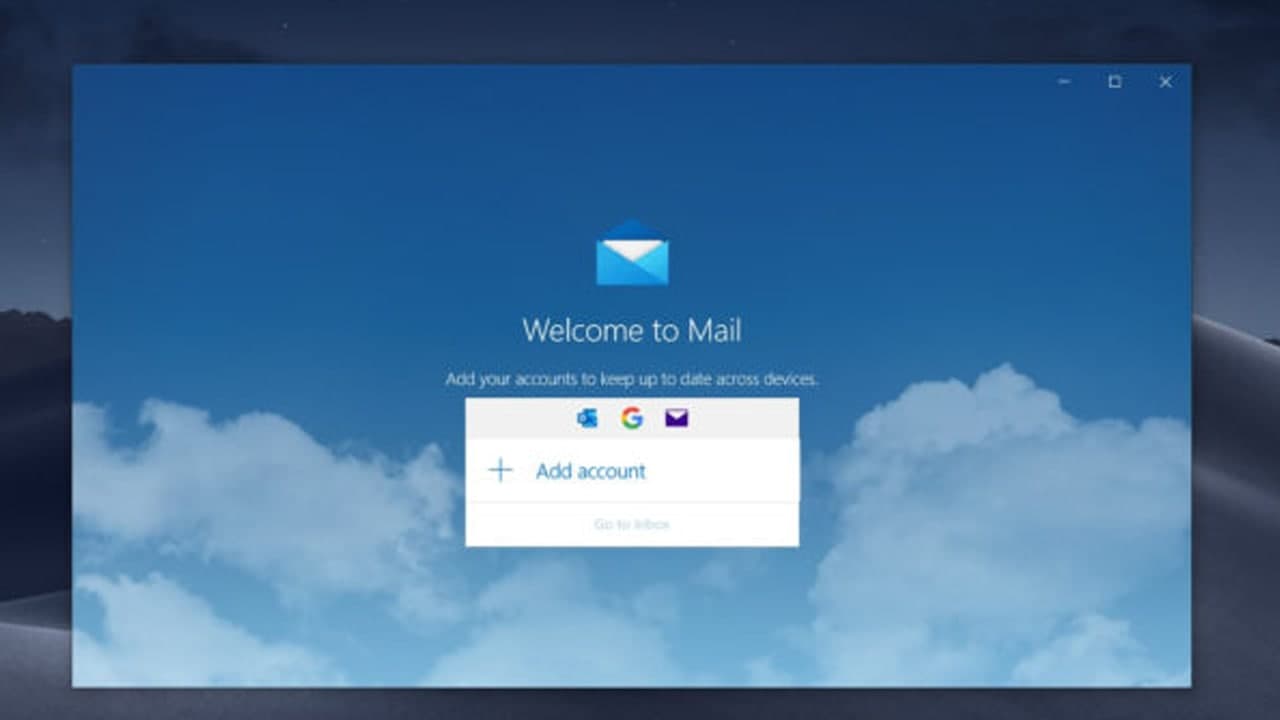If you find yourself typing the same phrases or sentences in your emails repeatedly, Outlook can make composing a message faster and easier with a new feature called Text Predictions. With Text Predictions, Outlook provides you with suggestions as you type.
According to the schedule at Microsoft, as of May 20, 2021, Text Predictions has been launched on Outlook for Android and Outlook Online, and it’s currently being rolled out to Microsoft to Outlook for Windows and Outlook for iOS. If you follow the steps below and don’t see the feature, make sure you’re running the latest client. If that doesn’t fix it, you might need to wait until Microsoft adds the feature to your account.
Enable Text Predictions in Outlook
Although Text Predictions is available for both Word and Outlook on several platforms, below is how to enable it on Outlook for Windows and Outlook online.
Outlook Windows Desktop
After updating Office on your computer, the Text Predictions feature may be turned on by default. But here’s how to check.
- Click File > Options.
- On the left, pick Mail.
- On the right, near the top under Compose Messages, check the box for Show text predictions while typing.
- Click OK and then check out the feature by composing an email.
Outlook on the Web
You can turn Text Predictions on or off with a toggle in Outlook online. So log into your account and follow these steps.
- Click Settings (gear icon) on the top right.
- At the bottom of the sidebar that appears, click View all Outlook settings.
- On the far left, pick Mail, and to the right, pick Compose and reply.
- Scroll down the Compose and Reply settings to Text Predictions. To use the feature, check the box for Suggest words or phrases as I type.
- Hit the X on the top right to close the settings, and then give Text Predictions a try.
Join Tip3X on Telegram