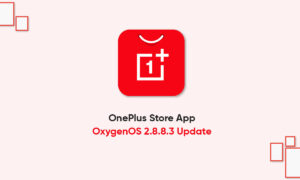OnePlus phones come with a built-in Gaming Mode that helps enhance performance, network, and overall gaming experience. It gets activated automatically whenever you open a game and also offers a dedicated in-game Gaming Toolbox.
However, some may find it intrusive and annoying. If you don’t like gaming mode in OxygenOS, do not worry. Here’s a complete guide on how you can fully disable the Gaming Mode on your OnePlus smartphone.
For Gaming Mode, you get a dedicated app called Games on the home screen. Whenever you launch a game added in the Games Space, the Gaming Mode gets activated automatically and blocks notifications to ensure you don’t get bothered unnecessarily. It also incorporates mis-touch prevention, graphics optimization, haptic feedback enhancement, and intelligent network management.
Unfortunately, there’s no dedicated option to turn off or prevent Gaming Mode from getting activated automatically on your OnePlus phone. However, that doesn’t mean you can’t disable it. Below, we’ve mentioned some handy ways to completely turn off the Gaming Mode on any OnePlus phone running OxygenOS.
1. Stop Gaming Mode from Getting Activated Automatically
The Gaming Mode will never run in the first place if you remove all the games from the Games Space list. To remove games from Game Space.
- Open the Games app on your OnePlus phone.
- Tap the three-dot menu next to the game.
- Click on Remove.
- Do this for all games in the OnePlus Games app.
2. Disable Gaming Toolbox in Games
You’ll see a Gaming Toolbox for games running in gaming mode when you swipe down from the top-left or top-right corner. It is packed with features like Pro Gaming Mode, notification control, and floating window multitasking.
If it annoys you, you can disable it separately instead of completely turning off the Gaming Mode, as follows.
- Open the Games app on your OnePlus phone.
- Click the three-dot menu in the right corner.
- Click on Settings.
- On the next screen, disable the toggle for Gaming Tools.
3. Hide the Games Space App
The Games app can be hidden from your home screen and app drawer. If you don’t find yourself using it, it’ll be better to hide it to save extra space in the drawer.
- Open the Games app on your OnePlus phone.
- Click the three-dot menu in the right corner.
- Then, turn on the toggle for Hide Games.
That’s it. The OnePlus Game Space will no longer appear on your home screen or app drawer. However, you can still access it in Settings > Utilities.
Join Tip3X on Telegram