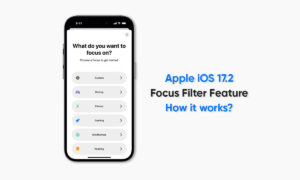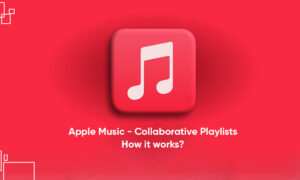There often comes a time when you’re looking to switch music providers. Whether it’s because you’ve discovered one has features you really want, or you want to take advantage of a promotional offer. The only issue is taking your playlists and albums with you.
Thankfully, there is actually an app for that. So if you’re looking to switch from Apple Music to Spotify. The easiest transfer method involves a free app called SongShift. It’s available on the App Store for iPhone, so be sure to download it.
Your first step after downloading SongShift is to open the app and set up your music services. It supports a lot of different services, including Tidal, YouTube Music, and Pandora.
Transfer your playlists
- Tap the ‘+’ to start a new transfer
- Select Apple Music playlists as your source
- On the next screen toggle ‘Multiple Playlists’ on
- Now select all the playlists you want to transfer
- Hit ‘Done
- Choose Spotify and ‘New Playlist’ as your destination
- Hit ‘Continue’
- Tap ‘I’m Finished’
- Wait for the processing to finish and confirm any matches
Once you’ve linked your sources you tap the ‘+’ icon at the top to start a new Shift, then choose your Source. For this guide, that’s Apple Music. Tap ‘Playlists’, and then you can do one at a time, or you can toggle on the multiple playlist switch.
The next step is to choose which playlists to transfer. It’s worth noting, with our Apple Music some of them showed as having 0 songs, but once we selected them to transfer it discovered all the songs, matched them, and processed them.
Depending on how many playlists you have, it could take a little time to match and generate your new playlists, but once it’s done the matching you’ll find it often can’t find a couple of songs and you can either choose to ignore the match or try and find it manually instead. Otherwise, the service works really well.