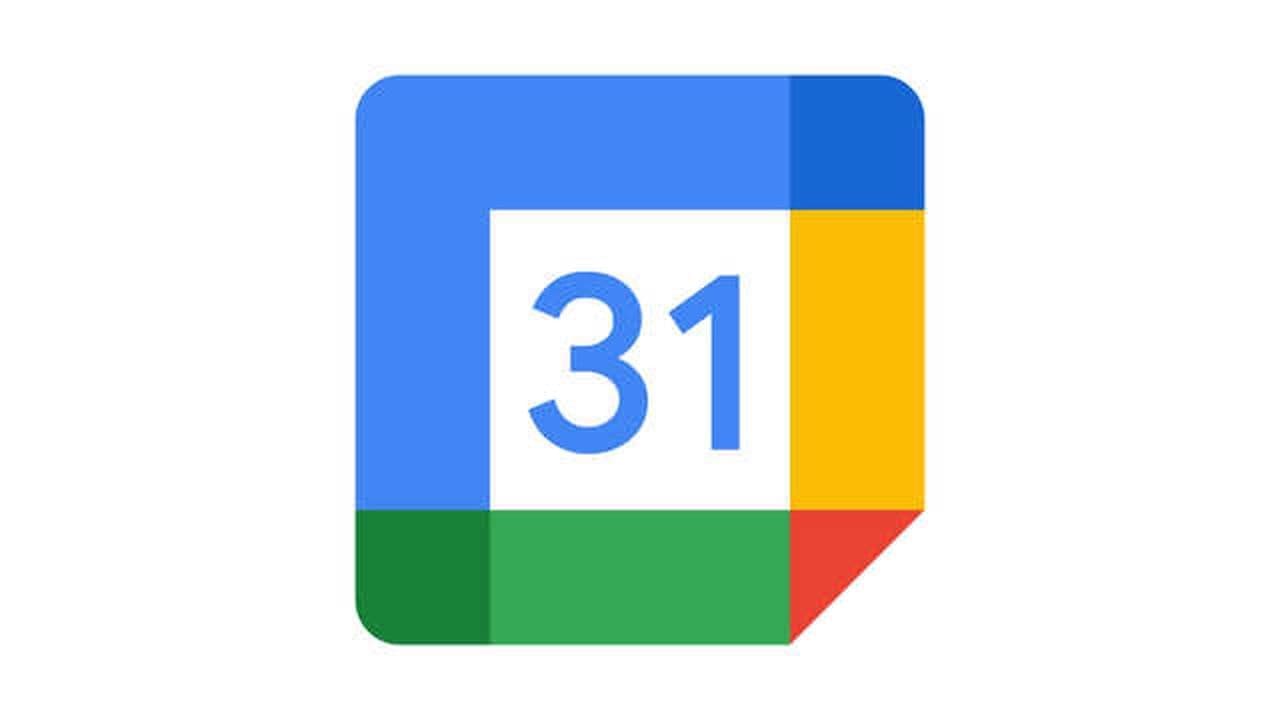With a recent update to Google Calendar online, you can use a handy Google Maps sidebar. This makes getting the location for your event a breeze. And what’s better is that you can add a travel time event to your calendar too.
Let’s take a look at how to use Google Calendar with the Google Maps “Quick Access Panel,” as it’s called so that you can take advantage of the feature.
Open the Google Maps Quick Access Panel in Google Calendar
When you begin adding a location to your Google Calendar event, you’ll immediately see a Preview in Maps icon. You can do this on the main Google Calendar screen with the event pop-up or the full event details screen.
- Create your event as you normally would.
- Start adding the location, and you’ll see the icon on the right of the location box. You only need to enter one character for the icon to display.
- Click the Preview in Maps icon, and the Quick Access Panel will open right up.
- If you continue to complete the address for your location or choose one of the suggestions, you may have to click the icon again to show that exact spot in the Google Maps sidebar.
Join Tip3X on Telegram