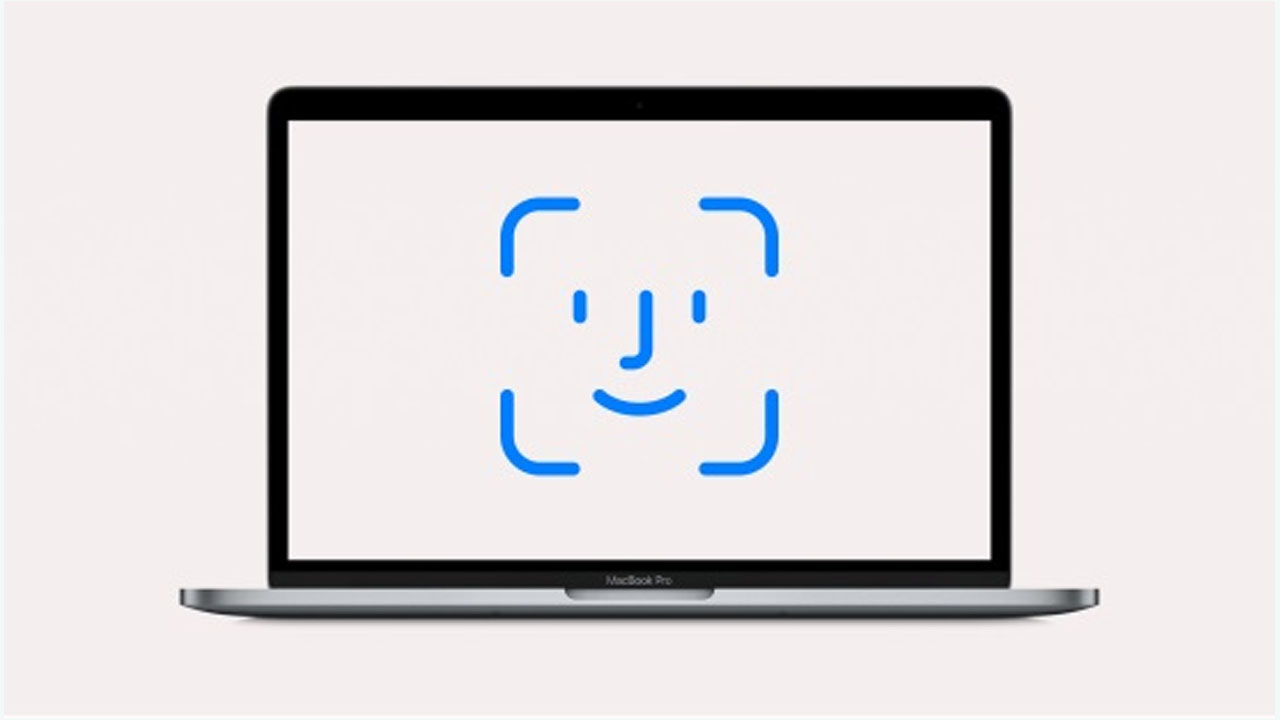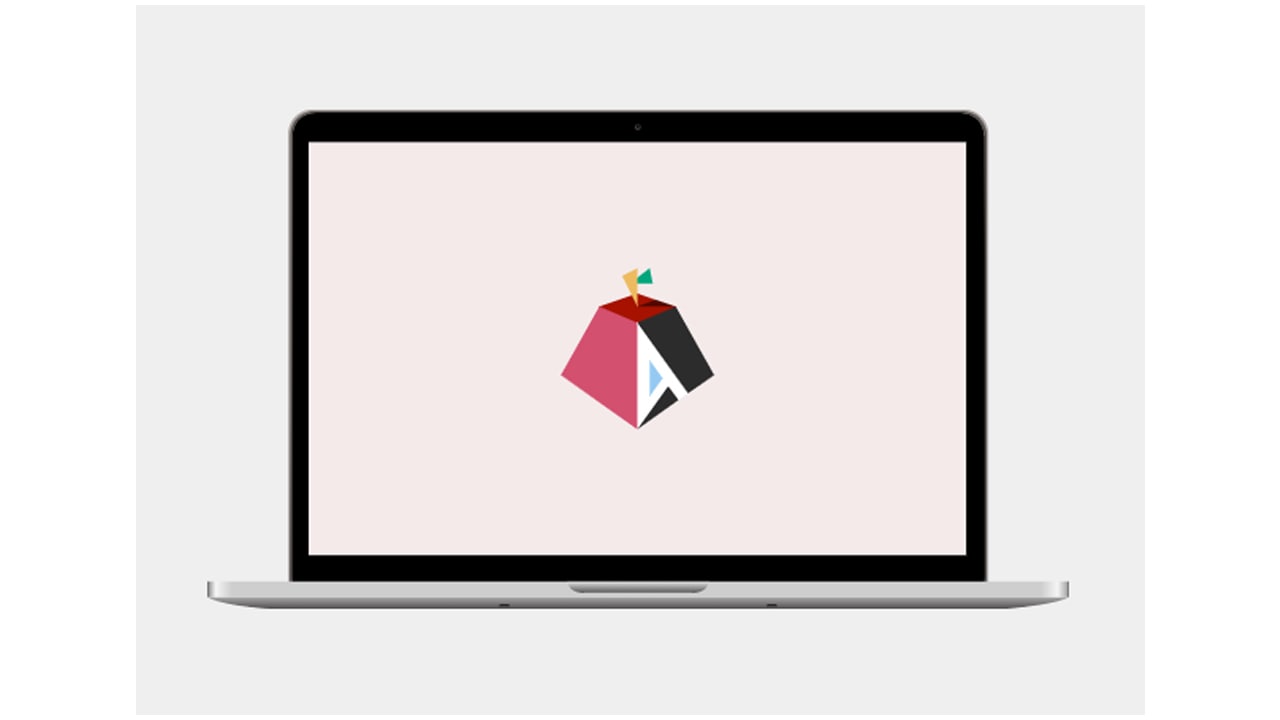It is not only possible to set up Touch ID on a MacBook, but users of Apple’s laptop computer should consider enabling the feature. Just like with any other Apple devices that have Face ID or Touch ID enabled, a MacBook user can benefit from the additional security provided by the authentication method.
Moreover, Touch ID is already a popular and widely used solution on iPhone and iPad. Located in either the Home or top button, the fingerprint recognition sensor makes for an easy way to unlock a device and even pay for purchases. In fact, while Face ID is naturally considered to be an upgrade, Touch ID saw a return to prominence during the COVID-19 pandemic, due to Face ID’s inability to accurately account for face masks.
STEPS:
- To get started, power on the MacBook, click on the Apple logo to launch the menu, and then navigate to System Preferences, followed by Touch ID.
- The user will then need to click on Add Fingerprint to actually set the identification feature up. This will first require the user to enter their password to confirm permission to add another identification feature.
- Once the password has been entered, follow the on-screen instructions for registering one or more fingerprint scans, as well as determining when Touch ID will be enabled.
Join Tip3X on Telegram