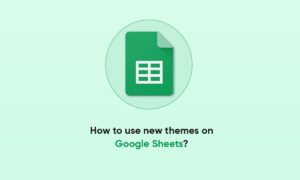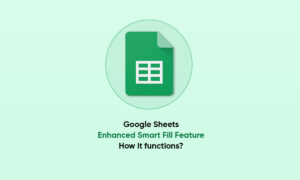If you want to count the number of items in a range of cells based on specific criteria, then the COUNTIF function in Google Sheets is the one to use. You can count the number of occurrences of anything, using criteria for either numbers or text in the range of cells.
Moreover, parameters identify the range to search through, and the conditions you want to use to count.
- range: A range of columns and rows that include all of the data you want to search through.
COUNTIF Syntax in Google Sheets
Using COUNTIF on Ranges
Consider a scenario where you have a small range of cells containing a list of student names and their grades on a test.
If you want to find all grades over 80, the COUNTIF function will look like this: =COUNTIF(A1:B10, “>80”)
If you type this into one of the blank cells and press the Enter key, COUNTIF performs the search as follows:
- Searches through column A and column B for the first row.
- If either cell contains a value above 80, the tally increases by 1.
- The function continues down through the rest of the rows, increasing the tally each time the condition is met.
- Once all rows are searched, the total tally is returned in the cell where you typed the function.
Join Tip3X on Telegram