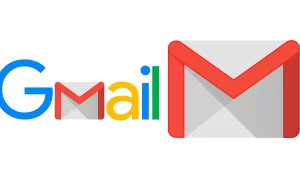Today, smartphones are changing with each passing day. The smartphone industry is rapidly developing and improving. However, some smartphones lack such features.
Therefore, Apple recently removed the charger from the box, and major brands such as Samsung also removed the 3.5 mm audio jack from their smartphones.
We may not be able to meet these needs, but one of the features is that many smartphones are now being missed.
Today, we have brought some solutions, through these solutions, you can enable the notification indicator on any smartphone. In this article, we will discuss how to enable the notification indicator on any Android smartphone.
You may have noticed that we used the word “any”, so even if you don’t have an AMOLED display panel, we can say that this method still works.
However, please note that battery consumption on non-AMOLED panels will increase. In addition, this will be an easy-to-follow step-by-step guide. Therefore, without further addition, let us continue with this article.
Enable LED notification light on any Android smartphone
Step 1: Download the app. Install it on your device.
Step 2: Open the app and tap on the main settings. Now tap on Required permissions and there enable the Independent light controller.
Step 3: Now it will ask for accessibility permission, allow it from the settings.
Step 4: Now from the app, grant the permission for notifications as well. It will allow the app to know when the notification has arrived.
Step 5: At last grant the display over other apps permission.
Step 6: Save the settings. Click on the free button unless you are willing to pay.
Step 7: Now go back to the main menu and head to the app settings.
Step 8: Here tap on the When to turn on edge lighting. Then select when the notification is received and the screen is off then save it.
Step 9: That’s all, now you can head to the main menu again and go for lighting settings.
Step 10: Click on the lighting placement option. There select as per your preference, we prefer around notch only.
Step 11: Now seek to enable notch support and set it to adjust manually. Then select your notch type ‘v’ or ‘o’. And select position as center.
Step 12: Now customize and adjust the height, width, and size of the notch accordingly and save the settings.
Note: You also get many customization options so make sure to check out those and get the settings you prefer.
Join Tip3X on Telegram