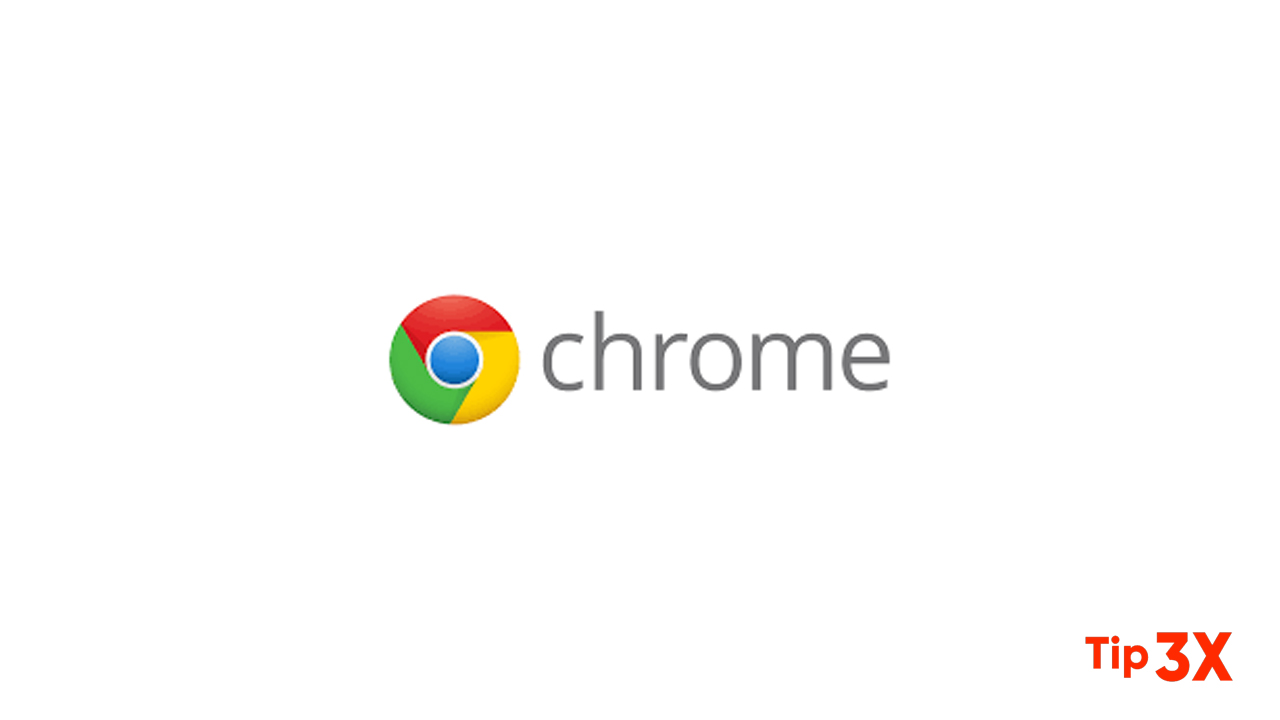We usually talk about clearing our browser history so it doesn’t fall prey to snoops, but it can also be a good idea to store your history before you wipe it. For example, you can use it to revisit previous pages or watch over a child’s browsing habits.
Chrome gives you a way to save browsing history as an HTML file but nothing more. Fortunately, there’s a free portable tool that opens up a few more options than that.
How to Export Chrome Browsing History
ChromeHistoryView is a small and free portable tool from Nirsoft that enables you to do more with your Chrome History. You don’t have to do much except download the 180KB ZIP file and run it from any folder. The utility reads the history data file of the Google Chrome Web browser and displays it in a neat grid.
- The data is displayed under URL, Title, Visit Date/Time, number of visits, number of times the address was typed (Typed Count), Referrer, and Visit ID.
- Select any number of rows or the entire dataset and export it as a text file, CSV file, tab-delimited text file, XML file, or HTML file.
- You can also copy-paste the tabulated information into Excel and take it through its powerful filters.
- The Advanced Options (F9) allows you to choose a different Chrome user profile or select the browsing history for Chrome-based browsers like Vivaldi, Opera, and Yandex.
- Filter the URLs according to any date or time range.
- Supports command-line commands.
STEPS:
Step 1: Open Settings
Step 2: Open “myactivity.google.com”
Step 3: Click Google Account
Step 4: Open Privacy and Personalization
Step 5: Download your data
Step 6: Select your Data
Step 7: Choose your Archive type
Join Tip3X on Telegram