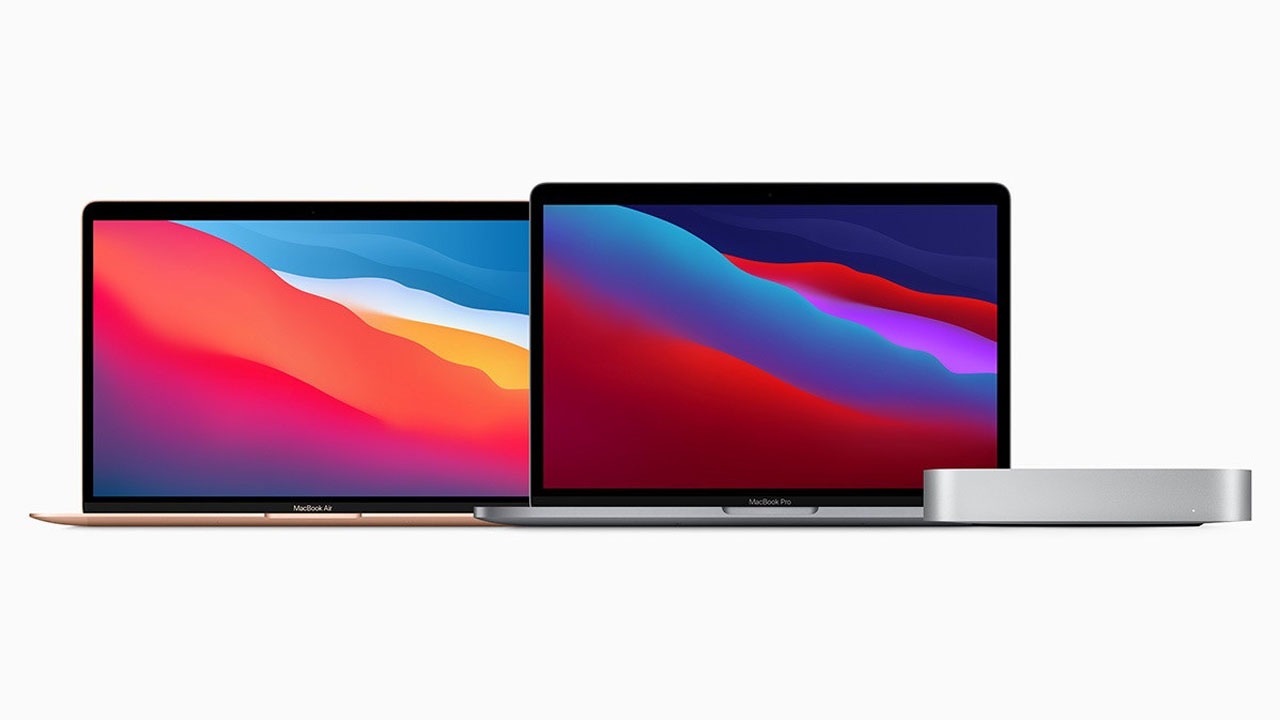Whether you work in a wired network office or a wireless one, one thing is common for both environments: It takes both network software and hardware (cables, routers, etc.) to transfer data from your computer to another or from a computer thousands of miles away to yours.
Moreover, a MAC address is given to a network adapter when it is manufactured. It is hardwired or hard-coded onto your computer’s network interface card (NIC) and is unique to it. Something called the ARP (Address Resolution Protocol) translates an IP address into a MAC address.
To find the MAC address on your Windows computer:
- Clickon the Start menu in the bottom-left corner of your computer. Select Run or type cmd into the search bar at the bottom of the Start menu to bring up the command prompt.
- Type ipconfig /all (note the space between the g and /).
- The MAC address is listed as series of 12 digits, listed as the Physical Address (00:1A:C2:7B:00:47, for example). Each network adapter (wireless, Ethernet, etc.) has a separate MAC address.
To find the MAC address on your Apple computer:
- Choose System Preferences from the Apple menu.
- Select Network.
- Choose Airport for the wireless adapter MAC and click Advanced (the MAC address is listed as Airport ID).
- Choose Built-in Ethernet and click Advanced and Ethernet (listed as Ethernet ID) for the network cable adapter MAC.
Join Tip3X on Telegram