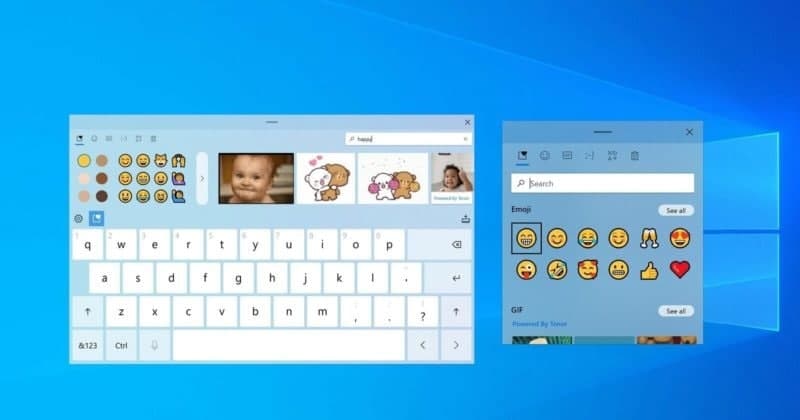When you make a new account on your Windows computer, that account will default to having “standard” permissions. It can open and edit most files, and it can use programs that are installed on the computer
If you want a user to have full permissions for Windows, then you’ll need to give them administrator rights. You can also remove administrator rights to accounts you no longer want to have.
How to change the admin user on a Windows 10 PC
1. Click the Windows icon at the bottom-left of your screen, or press the Windows logo on your keyboard.
2. Search for “Add, edit, or remove other users” and click it when it appears in the search results.
3. In the new Control Panel menu that opens, click the user account from the list that you want to edit. Select “Change account type.” If this doesn’t show up, you’re not currently logged into an Administrator account only Administrators can edit accounts’ admin rights.
4. From the drop-down window, select “Administrator” and select “OK.” Or, select “Standard user” to remove administrator rights from an account that has them.
5. Once you select “OK,” you may be asked to restart your computer. Do so, and the changes will be saved.
Join Tip3X on Telegram