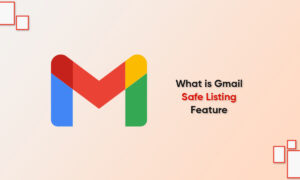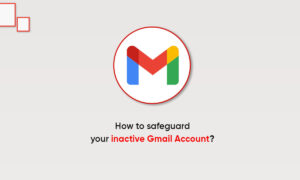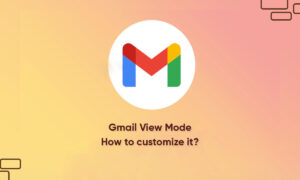Templates can be extremely useful if you have a repetitive task that you want to simplify. And for those who are looking to save time and energy.
Gmail has a feature that allows users to take advantage of templates. You just have to know where in your settings to look.
How to create Email templates in Gmail
1. Go to mail.google.com on a Mac or PC and log into your account, if needed.
2. Click the gear icon, located toward the top-right corner of the screen and select “Settings.”
3. Select “Advanced” in the top toolbar.
4. Make sure “Templates” is set to “Enable” — if not, enable it and click “Save Changes” at the bottom of the screen.
Once that’s done, you can start creating templates:
1. Create a new email by replying to an email thread or clicking the plus sign toward the top-left corner of Gmail.
2. Set up the email as you would like the template to appear.
3. Click the three dots, located near the bottom-right corner of the draft and select “Templates.”
4. Click “Save draft as a template.”
5. Select “Save as new template.”
6. Add your template name and click “Save.”
Join Tip3X on Telegram