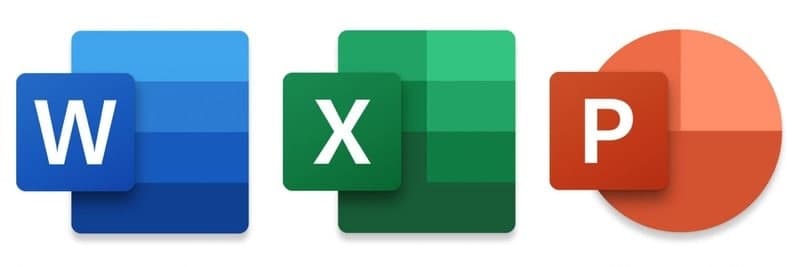Each paragraph or line in a Word document can receive its own formatting. Though a few properties margin size, paper size, page orientation apply to the entire document, individual text blocks can use their own fonts, styles, sizes, and colors.
You can also align each block separately. In reports and most other printed documents, it’s standard to center the document’s title but justify the remainder of the document’s body.
Center Text Horizontally
- Triple-click the document’s title to select it.
- Click the “Home” tab in the Word ribbon.
- Click the icon of centered lines in the ribbon’s Paragraph group to center the title without affecting the rest of your text.
Center Text Vertically
- Triple-click the document’s title to select it.
- Click “Page Layout” in the ribbon’s ribbon, and click the icon in the Page Setup group’s lower right corner.
- Click the “Layout” tab of the Page Setup dialog box.
- Click “Center” in the Vertical Alignment drop-down box.
- Click “Selected Sections” in the “Apply to” drop-down box.
- Click “OK” to center the document’s title without affecting the rest of your text.
Join Tip3X on Telegram