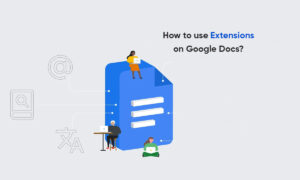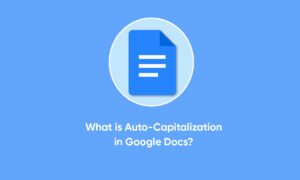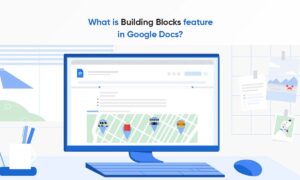Google Docs is a deceptively powerful tool for writing and editing documents. When all you have is a blank page, it may look simple, but you have access to easy notation and markup options, charts, drawing tools, and of course the ability to access your documents from any computer or phone with an internet connection.
However, if you’ve used Google Docs for a long time, you might find yourself swamped with dozens or even hundreds of documents.
How to find a Google Doc
On your Mac or PC:
1. Make sure you’re logged into the correct Google account and open the Google Docs homepage.
2. You can sort your documents either by date created or their title by clicking the “AZ” icon on the right side of the screen. By clicking the small icon next to it, you can change the view between a list of your articles and a grid of thumbnails.
3. The simplest way to find your documents is by using the search bar at the top of the screen. When you type words into the search box, Google will give you documents that have those words in the title or text body.
You can also click “Owned by anyone” to filter out documents that you aren’t the owner of.
To find a Google Doc in the mobile app:
1. Open the Google Docs app on your iPhone or Android device.
2. You can tap the magnifying glass at the top-right to search through your documents. You can search by title, or for words in the document’s text.
3. On the home screen, you can sort your documents by their name, the last time you opened them, and more.
Join Tip3X on Telegram