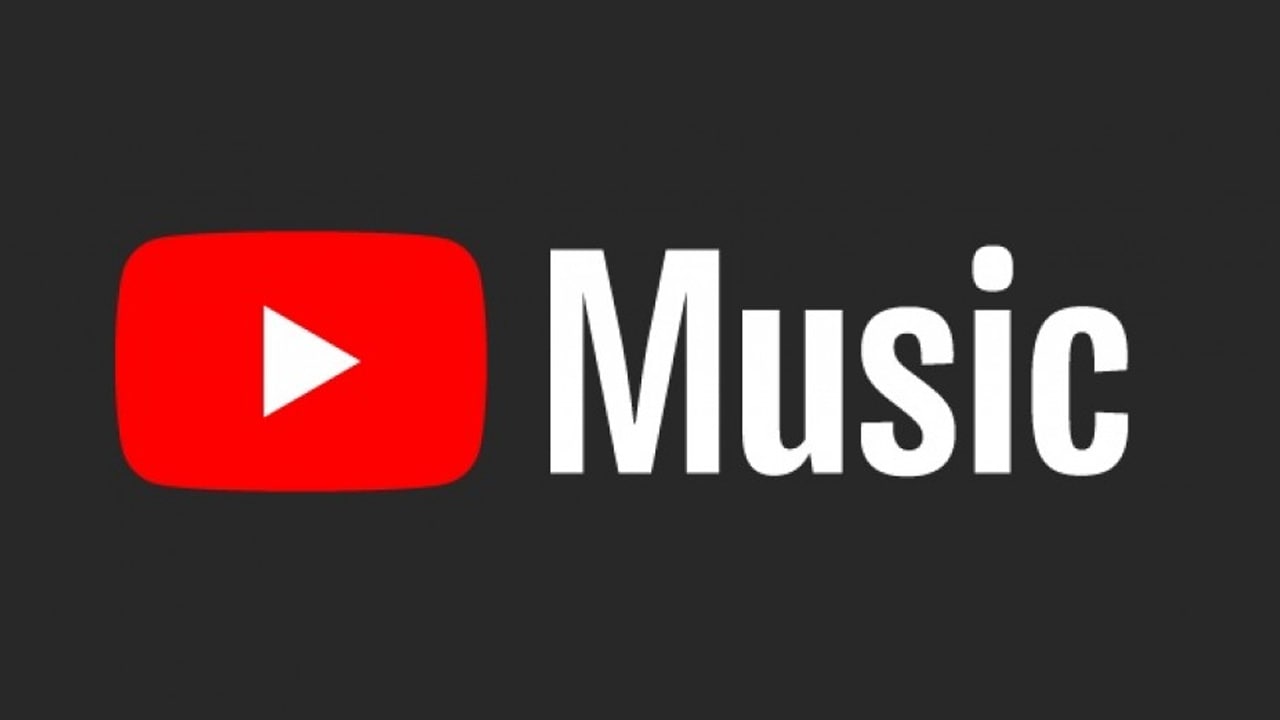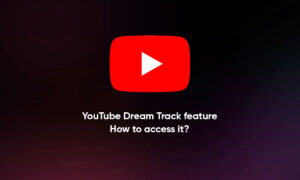Have you ever encountered a channel that makes you intolerable of YouTube? If you’ve ever thought about blocking a channel that makes you nervous, you may soon notice that you don’t actually have this option on YouTube, or at least, don’t do it at all.
Having said that, there are still ways to bypass YouTube’s natural restrictions. If a video from a channel appears as a suggestion, it’s either because you searched for or watched content related to it, or because of Google and YouTube.
Keyword:
- By using the option keyword, you’ll be filtering out all videos and channels that contain that specific keyword. For example, if you put the word “jacksepticeye” into the keyword section, any videos that contain that word will be removed. You simply enter the keyword and Video Blocker will automatically remove anything containing that keyword.
Wildcard:
- You’ll see that wildcard is very similar to Channel item, however, is not case-sensitive. This meaning, it doesn’t differentiate between capital and lower-case letters. Any word that you place into wildcard will be blocked if the words match. If the word shows up in the display name of the channel or is searched under this word, it’s blocked. If you’re looking to block a number of channels that are the same, this is the best option.
Using YouTube’s Recommendation Engine:
- When you load the front page of YouTube, you’re greeted with a variety of content from both your own subscriptions, along with your standard recommendations from content you watch online. Typically, this content should be tuned to your own tastes, but if it isn’t, you can help Google out by using the menu icon within YouTube to dismiss recommended videos and channels wholesale.
- Start by finding the video you don’t want in your recommended feed. This can be anywhere on the site, from the front page to the sidebar along with videos that give you recommendations on what to watch after the fact. Rolling over the video reveals a triple-dotted menu button that is often seen throughout Google’s products.
- Clicking on that icon brings up a list of options, including “Add to Watch Later,” “Add to Playlist,” and “Report.” However, we’re looking for the top option, which allows you to select “Not interested” Clicking on this removes the video thumbnail from your feed, then allows you to either undo the selection or tell YouTube your reason for removing the video.
Join Tip3X on Telegram