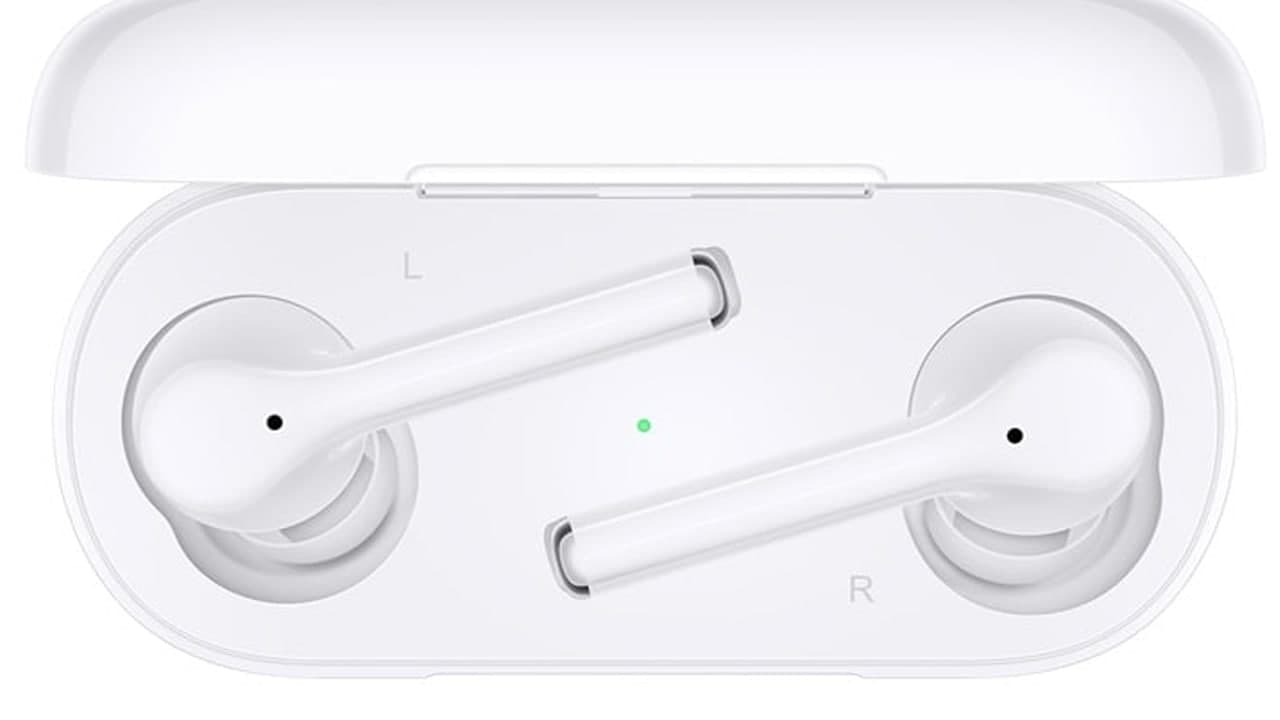As competition in the field of wireless headsets has become increasingly fierce, the company is launching its own version of Bluetooth headsets with charging boxes.
Among some of the best options on the market, Huawei brings you HUAWEI FreeBuds. Huawei is equipped with the Kirin chip to create a connected audio life experience. As we all know, the new Huawei FreeBuds 4 supports Active Noise Cancellation (ANC), and you can adjust the noise reduction degree.
How to enable or disable the active noise cancellation feature
- Double-tap the left earphone to enable or disable the active noise cancellation feature
This is the default setting.
- On a phone running EMUI 10.0/HarmonyOS 2.0 or later, access the Bluetooth settings screen to enable/disable Active noise reduction
Taking the Mate 40 as an example, go to Settings > Bluetooth and touch the settings icon next to the FreeBuds 4 in the list of paired devices to access the Paired device screen. The Active noise reduction switch is turned off by default.
- Enable/disable Noise-canceling in the AI Life app
Open the app, ensure that the FreeBuds 4 have been detected, and touch the FreeBuds 4 card to enter the device settings screen.
Access the Noise-canceling screen. From there you can turn the switch for Noise canceling on or off, and adjust the noise-canceling effect.
Join Tip3X on Telegram