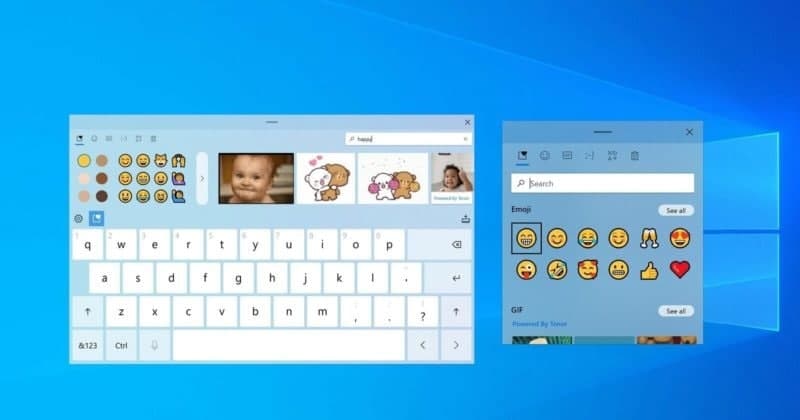Modern Windows 10 apps have the same permissions as modern iPhone, iPad, and Android apps. You can control access to resources such as location, camera, microphone, and photos.
This only applies to modern apps in the app store, also known as Universal Windows Platform (UWP) apps. Traditional Windows desktop applications can access all content and cannot control it.
How to Manage an Individual App’s Permissions
- To manage a single app’s permissions, open its app details page. There are several ways to do this.
- From the Start menu, you can right-click an app’s shortcut or tile and select More > App Settings.
- From the Settings screen, you can head to Settings > Apps > Apps & Features, click an app, and click “Advanced Options.”
- Scroll down, and you’ll see the permissions the app can use under “App Permissions.” Toggle the app permissions on or off to allow or disallow access. Only permissions for which the app asks appear here.
- If you don’t see an App Permissions section, the app doesn’t have any permissions you can control. It’s either a modern app that doesn’t request permissions or a classic modern app with access to everything.
Join Tip3X on Telegram