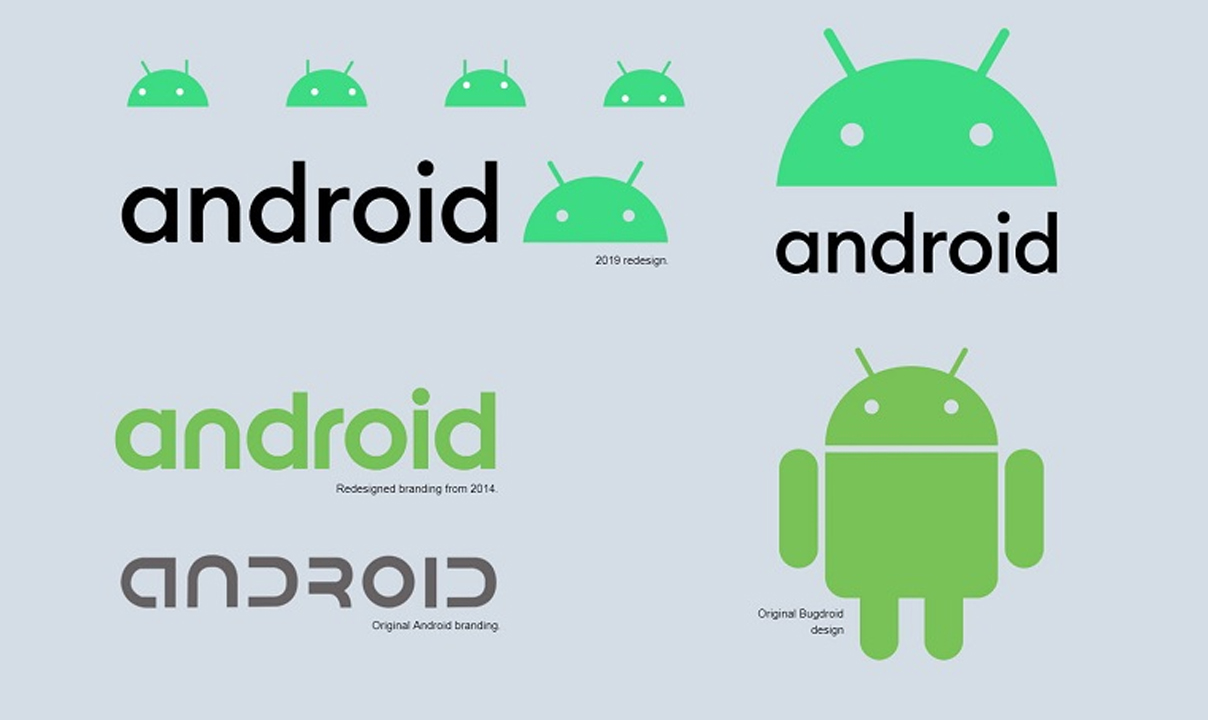AirMirror is an efficient and powerful mobile application. As a remote control solution for mobile devices, AirMirror can be used to remotely control your own Android device, or it can be used to remotely assist others to provide technical support.
If you want to use your mobile device to remotely access another mobile device and directly operate the device to use WhatsApp, TikTok, and Messenger, you need to connect to AirDroid. AirMirror is strongly recommended. In this way, a direct connection can be established without any request for confirmation.
Step 1: Install the correct the applications
- Controller device: Install AirMirror App on the device used for remote control
- Controlled device: Install AirDroid App on the device that needs to be controlled remotely
Step 2: Sign in to the same AirDroid account
Sign in to the same AirDroid account on both AirMirror App and AirDroid App (If you still don’t have an AirDroid account.
Step 3: Settings & Permissions
Just sign in to your AirDroid account, and then the controlled device will appear on the devices list.
Step 4: Initiate the remote control to establish the connection
After completing all the above steps, Open AirMirror > click device > select the device you want to control > click remote control to establish the connection.
Once the connection is established successfully, the controlled Android device’s screen will be mirrored to the controller Android device, then you can use the AirMirror App to remote control/operate the controlled Android device.
Join Tip3X on Telegram