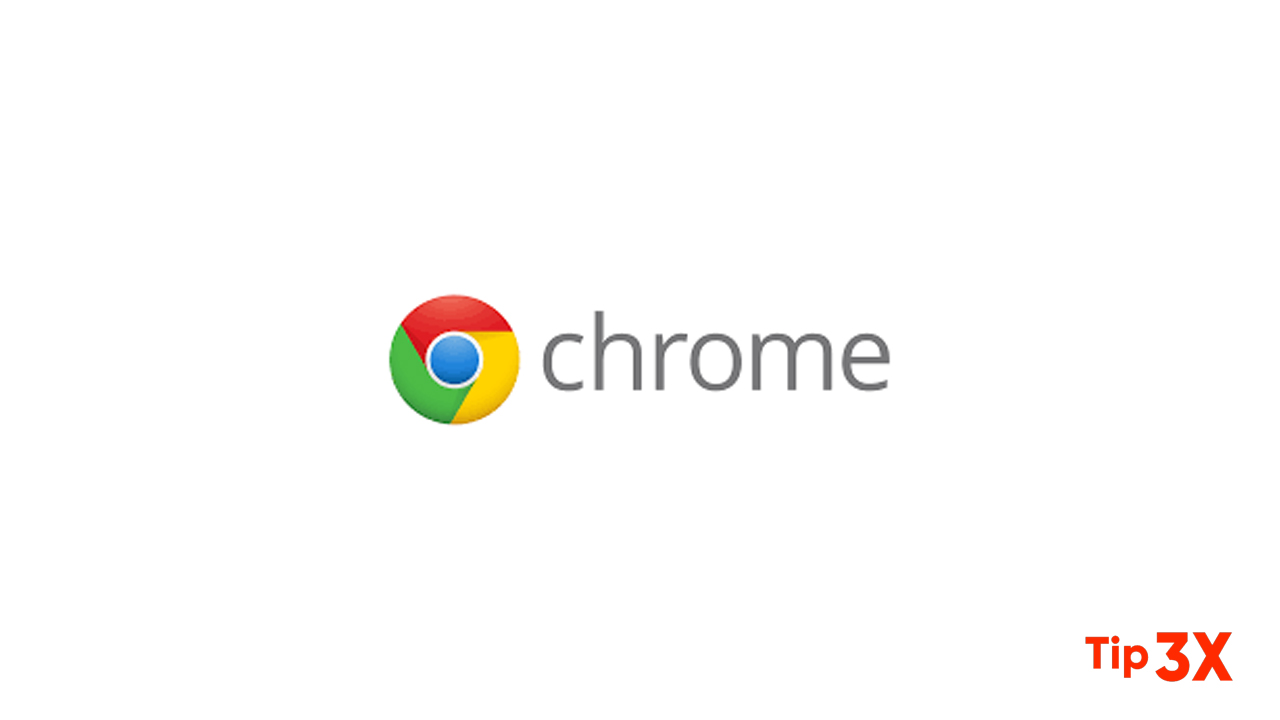By default, newer versions of Google Chrome block third-party cookies. Cookies are considered “bad” because they are mainly used to track users on the Internet, but some cookies also have useful purposes.
For example, a G Suite plugin may open a small sidebar in Google Sheets, and that sidebar may need to communicate with other windows opened by the same plugin. Since the windows are in different domains, the only way they can communicate with each other is through third-party cookies.
STEPS:
- Open Google Chrome browser, click the settings menu in the top right (3 vertical dots).
- Click the “Privacy and Security” option in the settings pane.
- Expand the “Cookies and other site data” section under the Privacy and Security page.
- The “Block third-party cookies” setting should be selected to continue blocking all cookies except those served by GSuite add-ons.
- Click the “Add” button under the section that says “Sites that can always use cookies” and enter the domain https://[*.]googleusercontent.com in the input box.
- Click the “Add” button, reload your Google Form or Google Sheet and the addon will continue to work as before.
Join Tip3X on Telegram