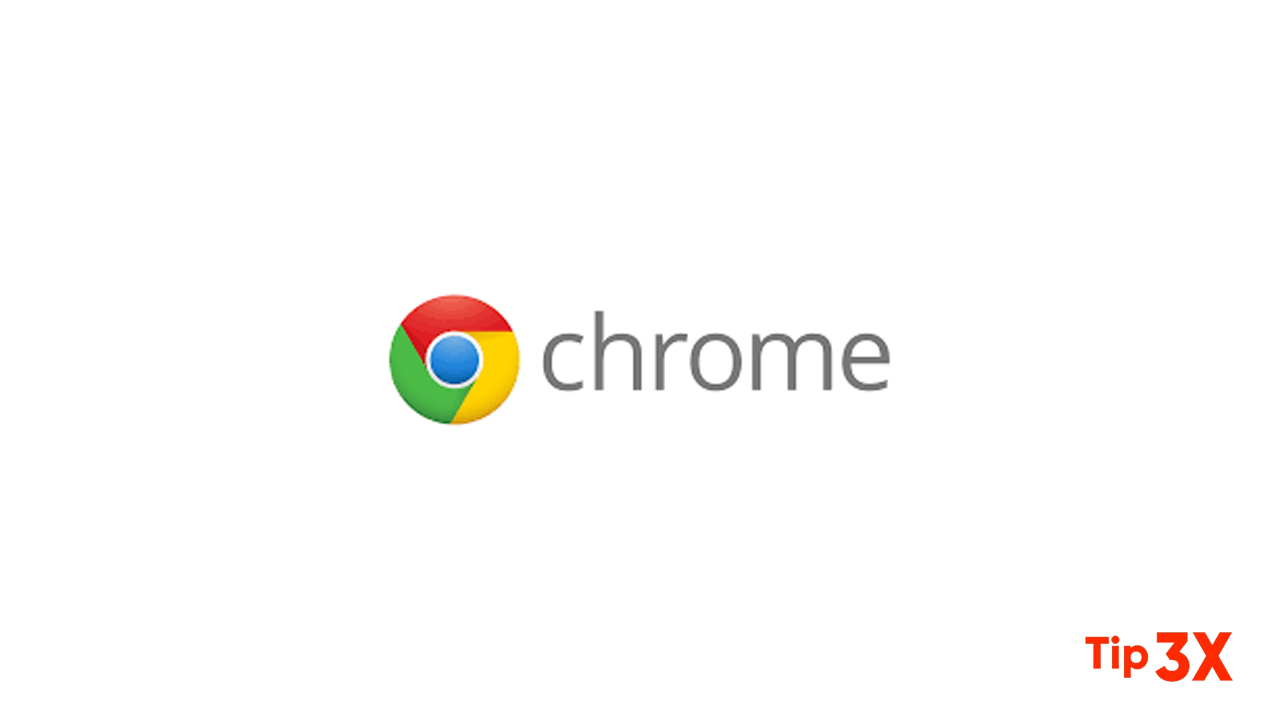However, switching browsers usually lose bookmarks collected through years of browsing. Or, you can always move them manually. Fortunately, there is a third option, which allows you to transfer bookmarks and settings to Firefox and Chrome.
It is an import tool in the Firefox browser, so all content can be transferred without being confused with third-party applications.
STEPS:
- In a Firefox browser, click on the Library icon on the menu bar.
- In the menu that opens, click Bookmarks.
- In the Bookmarks menu, select Show All Bookmarks.
- In the Library window, click Import and Backup.
- Select Data From Another Browser, in the drop-down menu.
- In the Import Wizard, select Chrome.
- Check that all the Chrome windows are closed and click Next.
- Select the items to Import. You can select just the Bookmarks.
- Click Next if you are sure about the selection.
- Click Finish to close the window and see the bookmarks.
Join Tip3X on Telegram