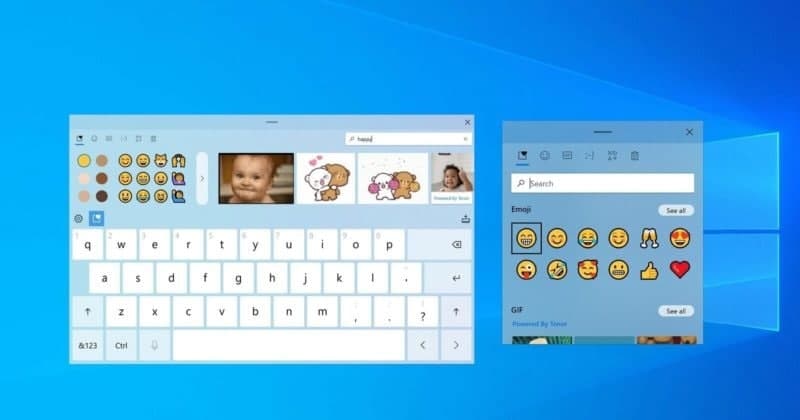It may happen when you plug in or disconnect an external monitor. Maybe you pressed the wrong key somehow, but now when you try to use landscape (horizontal) view, your laptop screen is stuck in portrait mode.
You can’t even read the text without tilting your head or turning your display on its side. Fortunately, there are a couple of ways to rotate the screen in Windows 10.
Rotate Screen with a Keyboard Shortcut
Hit CTRL + ALT + Up Arrow and your Windows desktop should return to landscape mode. You can rotate the screen to portrait or upside-down landscape by hitting CTRL + ALT + Left Arrow, Right Arrow, or Down arrow.
Rotate Screen with Display Settings Menu
1. Right-click on the desktop and select Display settings.
2. Choose a screen to fix if you have multiple monitors attached.
3. Select Landscape from the Display orientation menu.
4. Click Apply.
5. Click Keep Changes when prompted.
Join Tip3X on Telegram