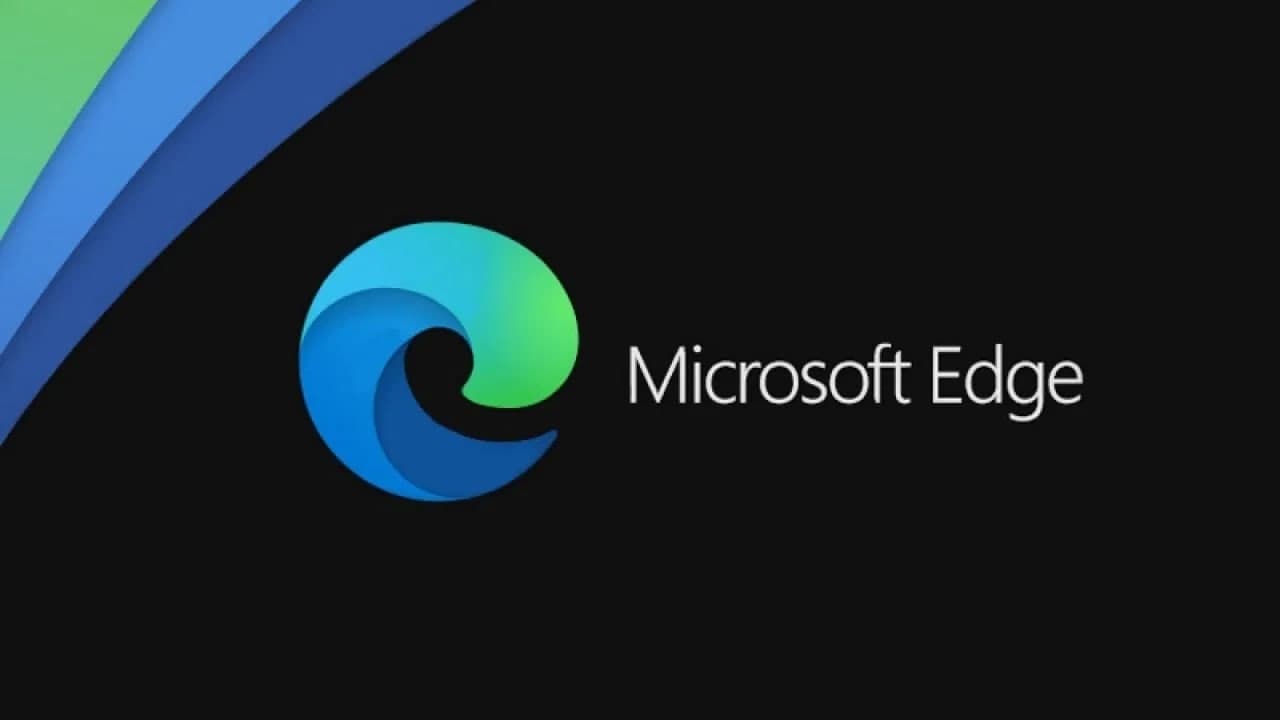The Microsoft Edge browser built with the Chromium engine is becoming more and more popular, and in order to maintain this state, the company is introducing new features and improving performance.
One way to understand the improvements that Microsoft has made it through the user’s browsing behavior. Browsermetrics is anonymous usage data sent by browsers to Microsoft servers, and the company uses it to fix crashes and errors.
The files and data collected by BrowserMetrics are regularly scheduled to be deleted from the system. But it seems that the new update has some problems, and the files and data are not automatically deleted. This will cause the temporary files to fill up and cause Edge to crash.
Disabling Browsermetric in Microsoft Edge
Step 1: Open the Registry Editor on your computer. For this, open the Start menu and search for the term “Registry Editor.” Now from the search results, click on the app.
Step 2: In the Registry Editor, navigate to the following location:
HKEY_CURRENT_USERSoftwarePoliciesMicrosoftEdge
Step 3: In there, set these values –“MetricsReportingEnabled”=dword:00000000.
Now, you will need to restart your Microsoft Edge browser for the changes to take effect. Once the browser reloads, type “edge://policy” in the address bar and hit enter. You will notice that the ‘MetricsReportingEnabled’ shows a ‘false flag.
Join Tip3X on Telegram