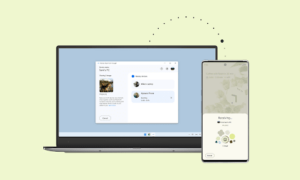There is no reason to let your phone control your life. With Android’s “Do Not Disturb” feature, you can set the time for messages and notifications to attract your attention.
And you can customize the settings so that specific people can contact you, regardless of whether “Do Not Disturb” is turned on.
When Do Not Disturb is turned on, it sends incoming calls to voicemail and does not alert you about calls or text messages.
How to Activate Do Not Disturb on Android
The best way to activate Do Not Disturb and turn off notifications on Android is through the pull-down Quick Settings menu:
- Pull down the top bar on your phone, and pull it down once more to show the Quick Settings menu. You can also pull down once using two fingers to jump right to this menu.
- Find and tap Do not disturb.
- You have three options:
- Total silence: Blocks all sounds and vibrations.
- Alarms only: Blocks everything except alarms.
- Priority only: Blocks everything except alarms, reminders, events, and important callers. You can customize this option, which we’ll examine in the next section.
- Under the mode, you choose, set how long you want to activate Do Not Disturb. Set it on a timer for an hour or more, or until you manually switch it off.
Join Tip3X on Telegram