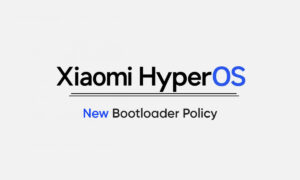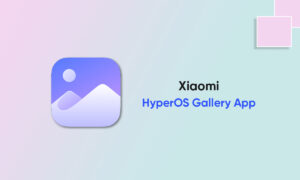For most of us, despite its limitations, WhatsApp seems to be one of the most feasible solutions. On the one hand, you need to be connected to a good internet connection. Secondly, if you transmit in the traditional way, it may reduce the quality, especially the images or videos.
Xiaomi’s ShareMe app (previously known as Mi Drop) is one of the popular file transfer apps on the Play Store. This app uses Wi-Fi Direct to share files among phones, and the good thing is that the feature even extends to laptops and computers.
HOW TO USE THE SHAREME APP TO TRANSFER FILES
- If this is your first time using the ShareMe app, you’ll need to give it access to photos, files, and other media content on your phone.
- Then, there comes the usual activity of choosing your avatar and name.
- Though ShareMe gives your device a name by default, it’s best to add a personal touch to the name which would ease the process of finding the device later.
- Once all the permissions in place, tap on the Send button and select the files you want to transfer. By default, ShareMe displays only the installed apps and packages.
- However, you can also send songs, documents, and other audio files. All you have to do is browse the top ribbon.
- Once you have selected the files, tap on Send. Meanwhile, on the other phone set the mode to Receive.
- Once everything is set, your phone will begin searching for the receiver phone. If the phone is nearby, you’ll see the receiver’s avatar on the ‘radar.’
- Simply select it, and the transfer will begin at the speed of light.
Join Tip3X on Telegram