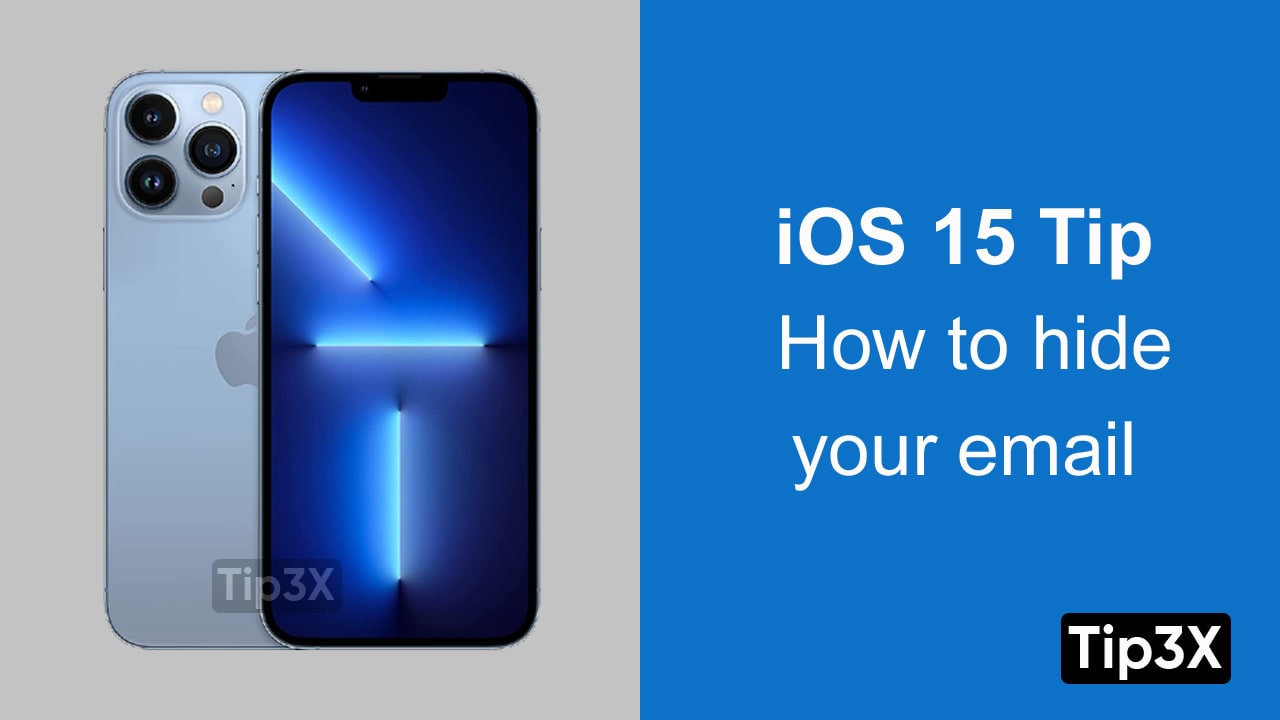Every June, Apple announces and displays the next iOS version for your iPhone, but the update will not actually be available in the next three months.
Apple has only released the very first developer beta of iOS 15, and no public betas at all. (These will start to emerge in July 2021, the company says.) The software is very likely to be unreliable, and you may wish to wait a while before plunging in.
How to install the iOS 15 developer beta
- In Safari on your iPhone, go to developer.apple.com and log in using your Apple ID.
- Go to the Downloads section (you’ll find it in the lefthand menu), scroll down to iOS 15 beta, and tap Install Profile, then Accept.
- Open the Settings app. You should see Profile Downloaded at the top of the main screen – tap this. If you can’t see it, go to General > Profile and tap on the iOS 15 beta profile there.
- Tap Install in the top-right to install the iOS 15 beta profile.
- Read the developer consent form and (assuming you’re happy with the terms) give your consent.
- Restart your iPhone.
- Now go to Settings > General > Software Update, where you should see the iOS 15 beta. Tap Download and Install.
- Wait for your iPhone to finish downloading the update, then tap Install when prompted.
Join Tip3X on Telegram