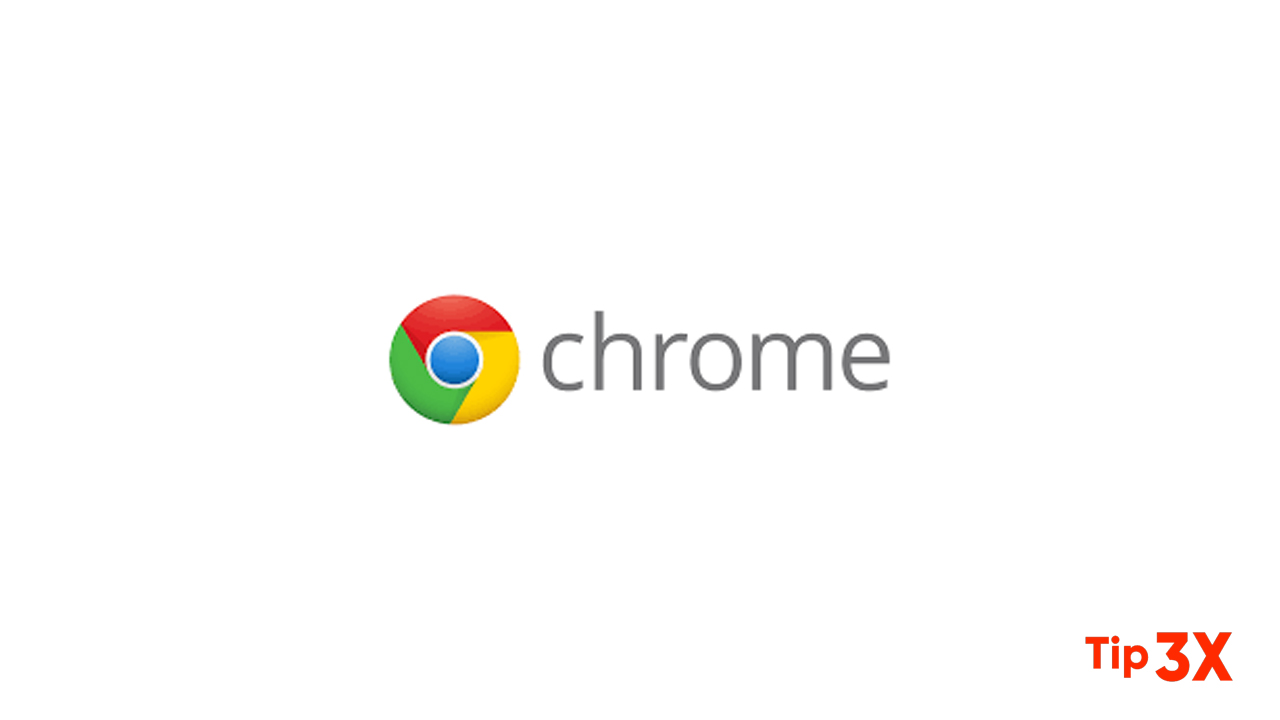Google Chrome does a great job of blocking pop-up windows, but sometimes it blocks them, even if you expect it to come from a trusted site. Here’s how to block pop-up windows in Chrome.
By default, Google Chrome automatically disables pop-up windows in the browser; some things are easy to overlook because the Internet should be presented this way. Not all pop-up windows are malicious or offensive. Some websites use them for legal reasons.
How to Block Pop-ups from a Specific Site
Chrome does a great job at blocking a majority of pop-ups, but sometimes a pop-up squeaks through—or you accidentally click “Allow” instead of “Block”—and makes its way onto your screen. To explicitly block a website from showing pop-ups, you can add it to Chrome’s block list.
- Click the menu icon, and then click on “Settings.” Alternatively, you can type
chrome://settings/into the Omnibox to go directly there. - In the Settings tab, scroll down to the bottom and then click “Advanced.”
- Scroll a little bit further to the Privacy and Security heading and you’ll see a “Content Settings” option. Click on it.
- In the list of settings, click the “Pop-ups and Redirects” option.
- Under the Allow heading, find the problematic website, click More (three dots), then click “Block.”
- This moves the URL from the Allow list to the Blocked list.
- If the site isn’t listed under either heading, click the “Add” button to the right of the “Block” heading.
- In the prompt that opens, type the URL of the website you want to block and then click “Add.”
- The web address and all of its subdomains are now under the “Block” list, and Chrome should handle any future pop-up requests from this site.
Join Tip3X on Telegram