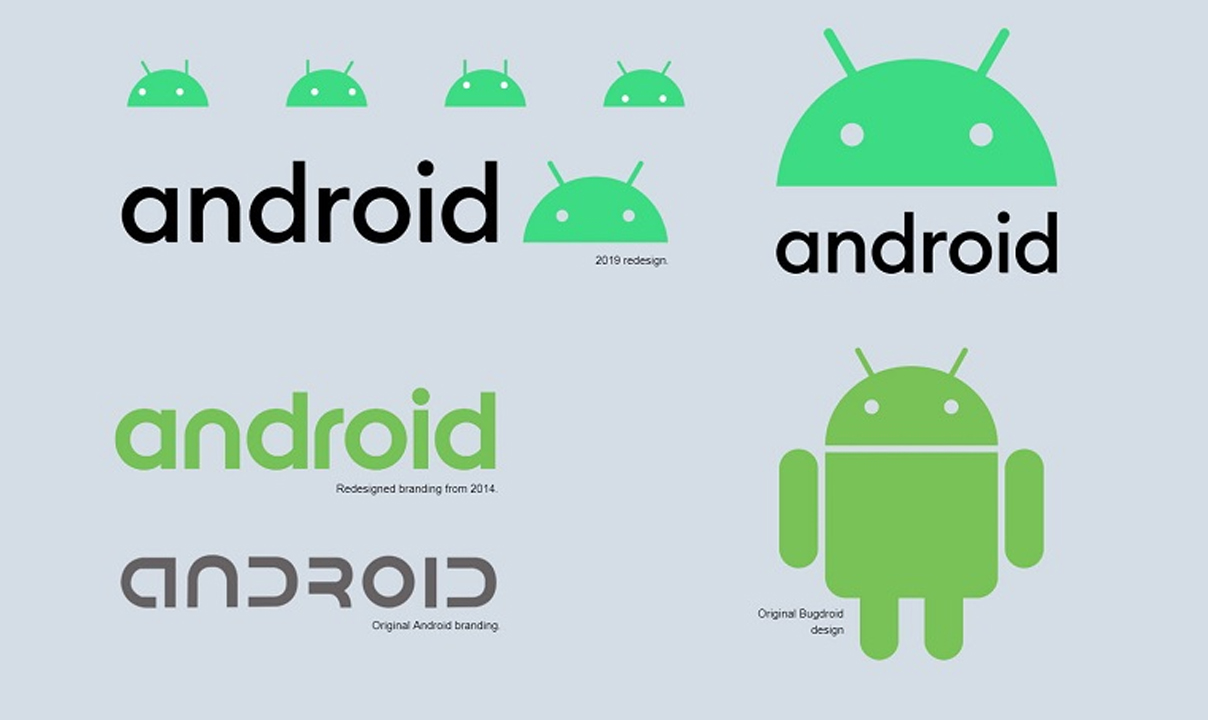Convenience is one of the main reasons why people flock to smart home technology. Turning on the lights with a mobile phone is great, but it’s also troublesome. Fortunately, Android puts device controls in the quick settings panel.
Android 11 introduces a new power menu to access smart home device controls. Android 12 completely changed this and moved the controls to quick settings. It contains controls for things like lights and thermostats in the notification bar.
The application needs to support the device control function to appear in the quick settings tile. At the time of writing, the main application that supports this feature is Google Home. You need to pair your smart home device with the Google Home app to use it.
STEPS:
- Swipe down twice from the top of your Android device’s screen and tap the pencil icon to edit the tile layout.
- The tiles at the top section are in the Quick Settings area.
- Swipe down to the bottom section and find the “Device Controls” tile.
- Tap and hold and then drag the tile to the top area.
- Lift your finger to drop the tile.
Join Tip3X on Telegram