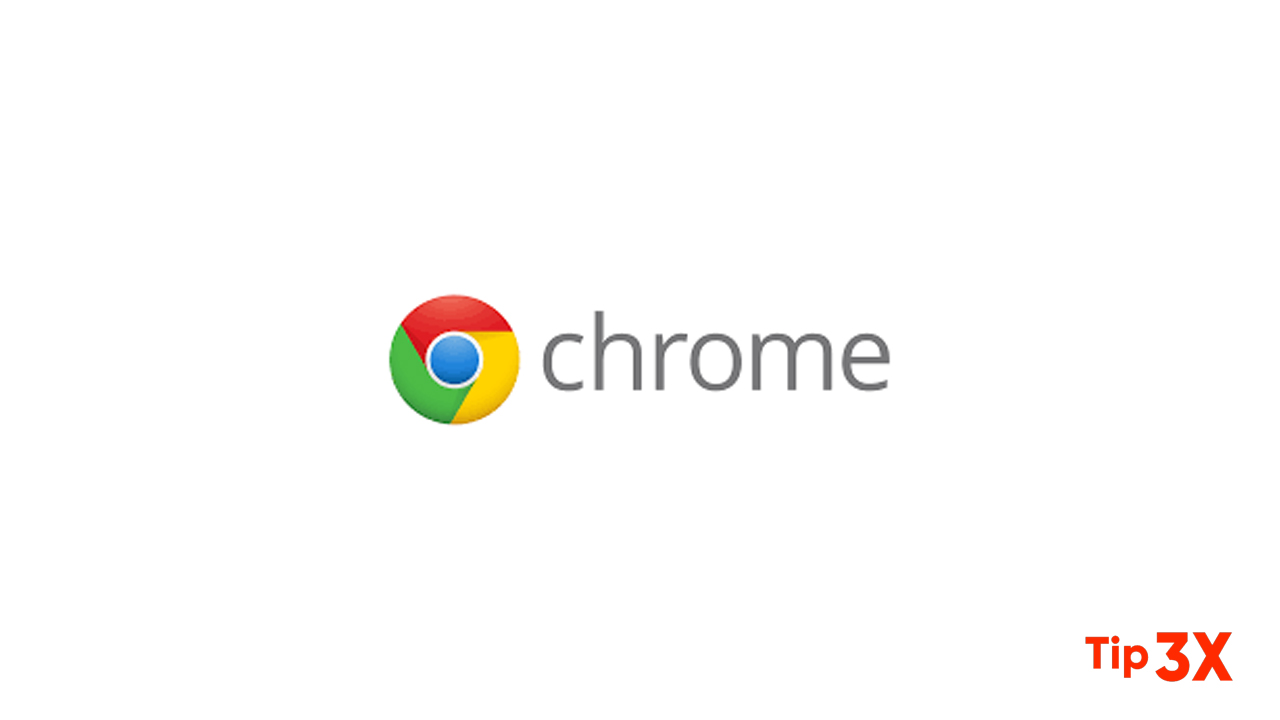There are lots of reasons you might want to block a website on Google Chrome. Maybe you are setting up a computer that will be used in school, or you are setting up a system for your child at home.
Or maybe you know your tendency to deviate during the workday and browse Reddit or Instagram when you should be working.
How to block websites on Google Chrome
Sign in to your Google account and then click your URL search bar at the top of the screen.
1. Google the words “block site extension.”
2. Click the “Block Site – Website Blocker for Chrome – Google Chrome” link, which will likely be the first or second hit.
3. Click the blue box at the top of the screen reading “ADD TO CHROME.”
4. In the popup box, hit “Add extension.”
Now in the top right corner of your screen, you should see an orange shield icon with a cancel symbol in it. Click that icon, then hit the gear icon on the top of the popup window to access the settings.
In the BlockSite settings, you should set up a password and consider time-based “Work Mode” block settings.
Once you do, you’ll be all set to start blocking sites. There are two ways to do so:
1. From within the BlockSite settings page, click “Block Sites” atop the menu on the left, then manually type in the websites to be blocked on the bar to the right.
2. Go to the website you wish to block and click the red BlockSite shield, then hit “Block this site” in the popup window.
Join Tip3X on Telegram