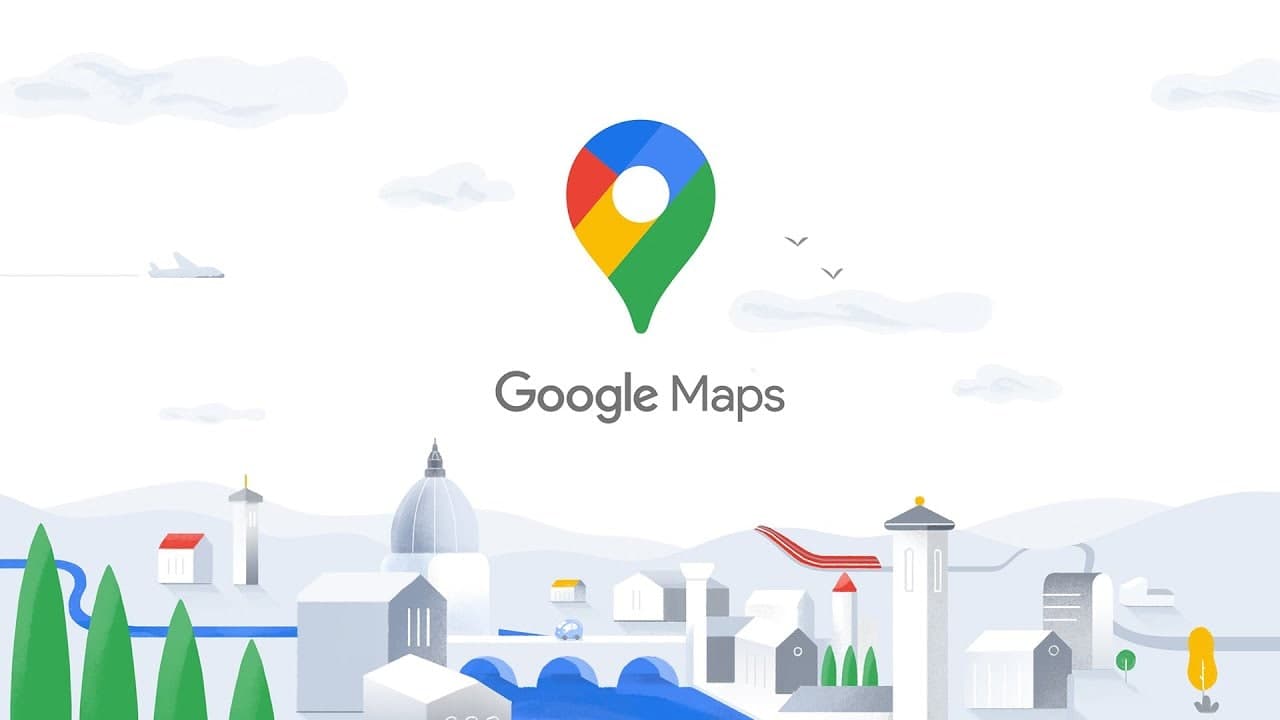Although Google Street View is very useful for getting directions and getting familiar with urban areas before actually going there, it has also been the target of many privacy issues.
Moreover, there may be several reasons to own your business location on Google Street View, in some cases you may want to block some or all of the imagery.
STEPS:
- Go to the Google Maps website and navigate to the location on the map which you want to block.
- Drag the orange Street View icon into the location. If Street View is available for that area, the streets and roads will be highlighted with blue outlines when you start dragging the Street View icon.
- Focus on the view containing the part of the image you want to block. Use the mouse buttons to zoom in and out, rotate and change the elevation of the camera.
- Click “Report a Problem” in the lower-left corner of the image. The problem report form will appear.
- Fill out the form to include a description of the problem and your email address. You will also have another chance to change the view to focus on the offending area of the image.
- This is outlined by the red rectangle. Enter the letters shown in the CAPTCHA and click “Submit.”
Join Tip3X on Telegram