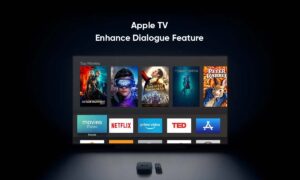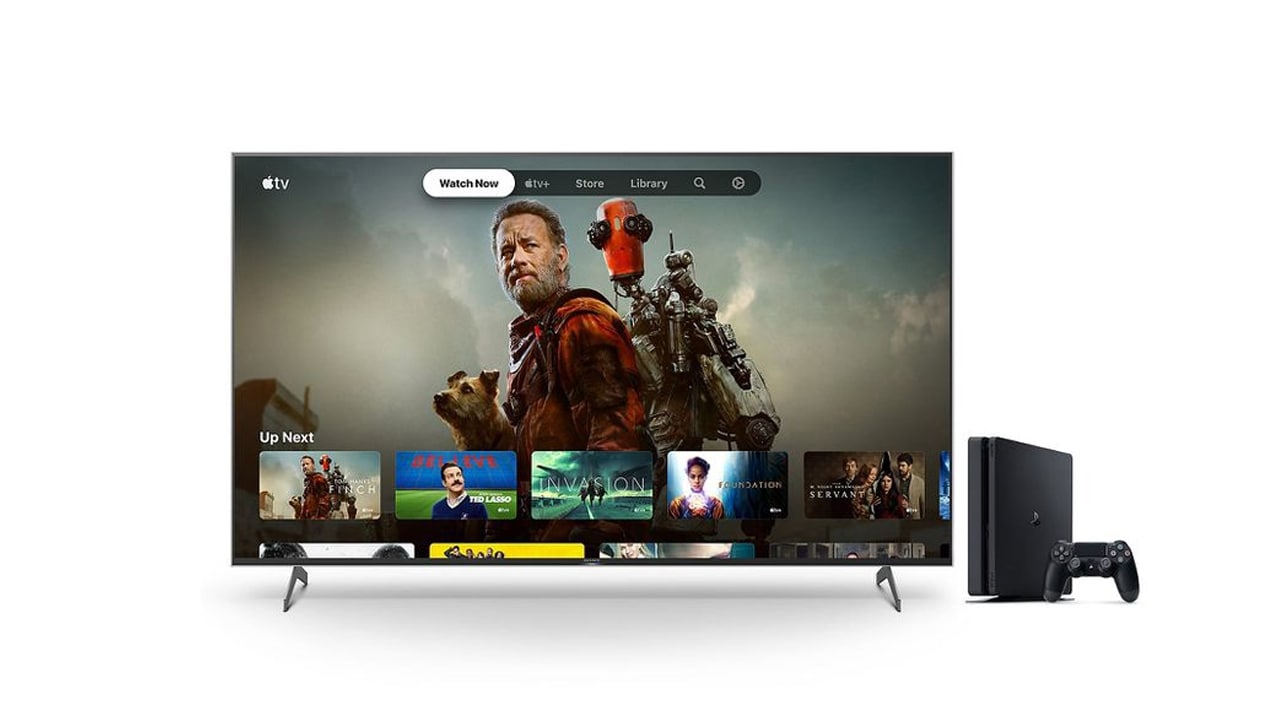In tvOS 9.2, Apple implemented a new feature called “Dictation”. Users can use Siri Remote to use voice to enter text in search engines, login forms, and more. Not every text form currently supports this feature, but many of them do.
Furthermore, it makes searching for content and entering passwords much quicker. It’s fairly easy to set up and even easier to use.
How to set up Dictation on Apple TV
Once you have enabled Dictation on Apple TV, you will be able to use it in any text form that supports it. You will know when a text form supports the feature when you see “Hold [Siri button] to dictate.”
- Turn on Apple TV.
- Navigate to the text form you wish to use (e.g., the search bar in Netflix).
- Hold down the Siri button on your Siri Remote, which is the middle button on the left side of the face of the remote. It has a microphone icon on it.
4. The Dictation enables window will appear the first time you use the feature. Select Use Dictation.
5. Hold down the Siri button on your Siri Remote again.
6. Say the word or phrase you wish to enter into the text form.
Join Tip3X on Telegram