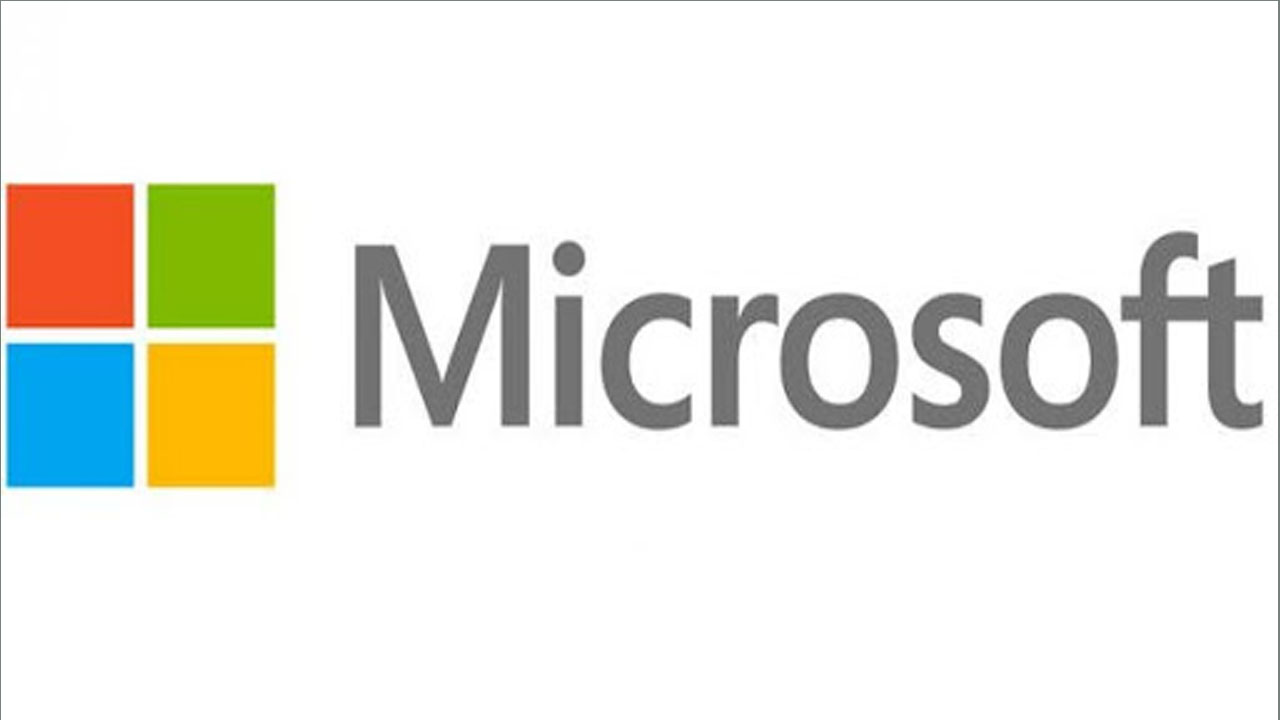Microsoft Office includes black and dark gray themes. The system-wide dark mode of Windows 10 does not affect Office applications, but you can choose dark themes for Office applications such as Microsoft Word, Excel, Outlook, and PowerPoint.
According to Microsoft, Office’s dark mode is only available if you subscribe to Microsoft 365 formerly known as Office 365. However, you can change its theme to “dark gray” on Office 2016 and Office 2013.
It works on any version of Windows, including Windows 7, 8, or 10. The dark theme is currently not available for Office for Mac.
STEPS:
- To change your theme, click the “File” menu at the top left corner of an Office application like Word, Excel, Outlook, or PowerPoint.
- Click the “Account” option in the sidebar. On the right, open the “Office Theme” dropdown menu, and then select your desired theme.
- The default theme in Office 2016 is “Colorful,” but you can also select “White” if you’d rather see starker whites.
- To enable dark mode, select “Black” for the darkest possible Office style.
- You can also select “Dark Gray.” This theme uses lighter dark grays, which you might prefer if you find the Black theme too dark.
- You can select a different “Office Background” from here, too. For example, if you’d rather not see a design behind Office’s ribbon bar, click the “Office Background” box and select “No Background.”
Join Tip3X on Telegram