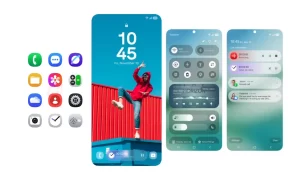The Samsung Galaxy tablet has a unique multitasking function called multi-window. It allows you to view two applications side by side on the touch screen. This conflicts with the normal operation of the application (full screen).
Before using multi-window, please make sure it has been activated. The quick way to open this feature is to pull down the notification bar and select multi-window quick operation. After activation, you will see a multi-window handle on the right side of the main screen.
STEPS:
- To use multiple windows, click the handle to view the different applications in the tray.
- To start the application, drag the application icon from the tray to the screen.
- To start another application, drag another icon from the tray to the screen.
- With Multi Window active, the Home screen is split horizontally or vertically, depending on the tablet’s orientation.
- Each side of the split contains a running app that illustrates my Music and Gallery apps.
The control buttons let you manipulate the windows. For example, you can close a window or swap windows. To see those controls, touch the separator. Once a window is expanded full-screen or closed, you exit Multi Window and return to normal full-screen operation.
Join Tip3X on Telegram