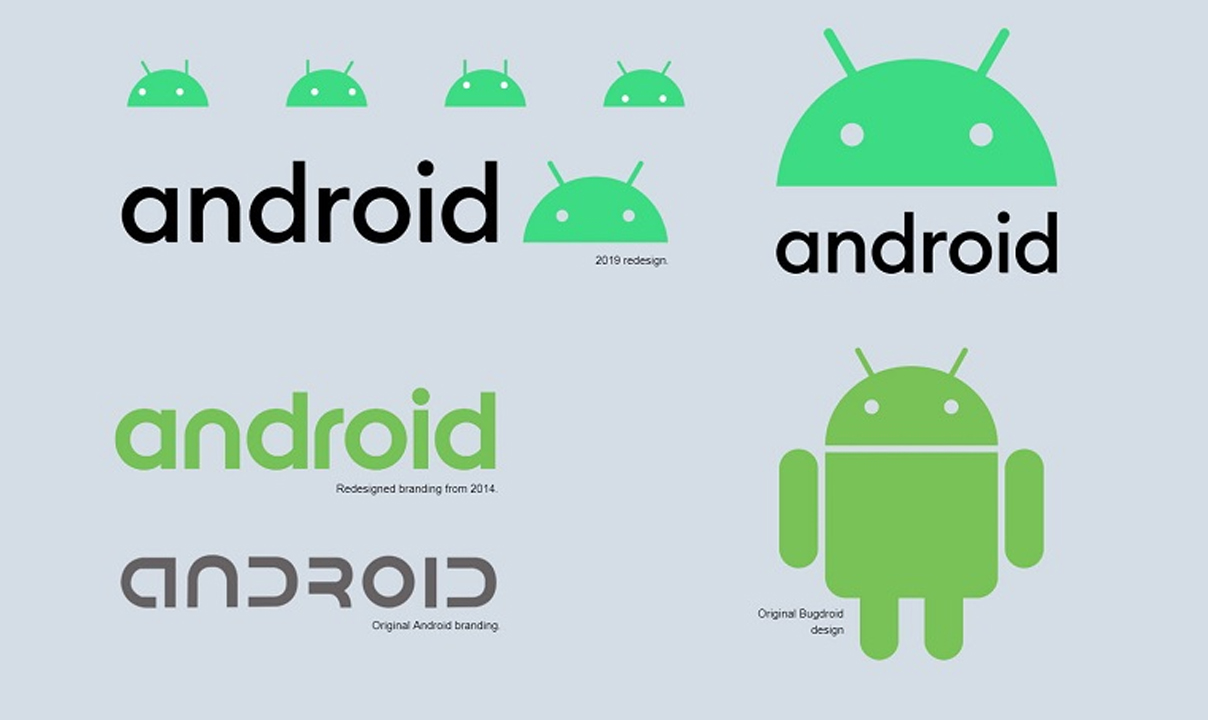The Android operating system looks beautiful and contains intuitive fixes, one of which eliminates the frustration of auto-rotating the screen.
Smartphone users all over the world know how annoying it is to turn on automatic rotation because small changes in the phone’s orientation can sometimes cause the entire screen to switch to landscape mode at an inappropriate moment.
Using screen rotation lock
Once the screen rotation lock is disabled in the notification drawer, open any app you wish to use, and rotate your phone to landscape orientation (some apps — like Instagram — don’t support a landscape mode).
- You’ll notice the app doesn’t convert to landscape mode — but you will see a new icon appear to the right of the home button.
- It has two arrows in opposite directions, forming a rectangle.
- Tap it, and the app will swap to landscape mode. Now if you switch back to portrait orientation, you’ll see the same icon appear again.
- Tap it once more and you’re back to portrait mode. This is a much faster system of swapping through screen orientations, as you don’t need to swipe down to open the notification drawer.
Join Tip3X on Telegram