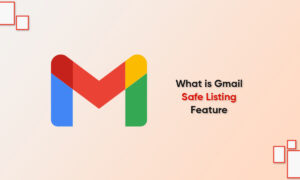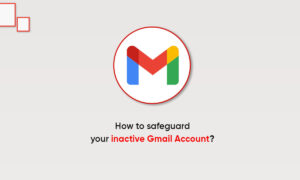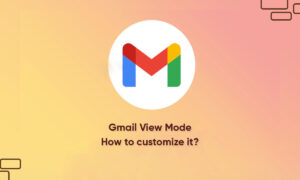Archiving messages in the Gmail email client allows you to keep important business emails instead of showing them in your inbox.
After the email is archived, the destination of the email is not very clear, which may cause problems when you need to find the archived email.
Google does not store archived messages in their own separate folder, but rather moves them to a label that is normally used for displaying all messages in your email account.
STEPS:
- Click the “All Mail” label, located on the left sidebar in your Gmail account. If you do see this label, click “More” to display additional labels.
- Locate the archived message among all the emails displayed. Google displays all the messages in the order received, and your archived message will not have the “Inbox” label applied to it.
- Click the archived message to open it and view the contents. Alternatively, click the box to the left of the message, and then click “Move to Inbox” to move the message from your archives back to your inbox.
Join Tip3X on Telegram