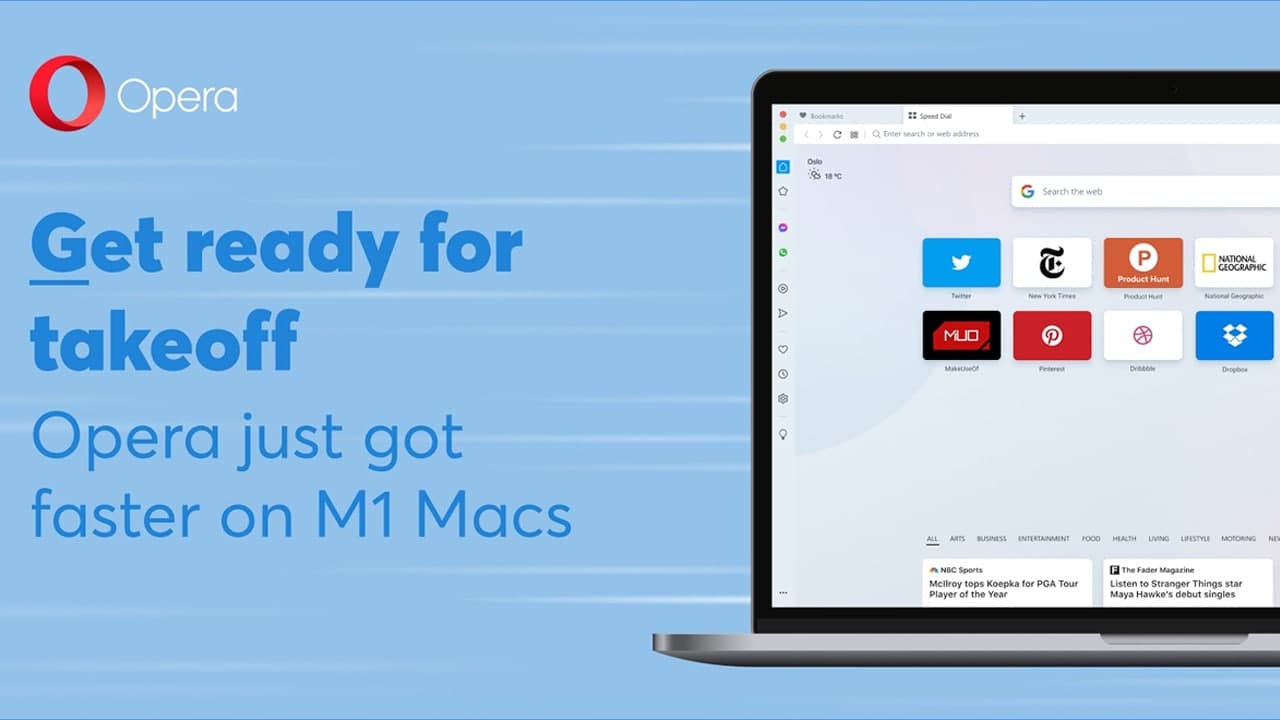Opera is a browser full of possibilities. It is fast, stable, and provides some very cool features (some of which have been adopted by other browsers).
Like other browsers, it now provides a built-in mechanism that allows you to keep the desktop and mobile versions in sync with each other. This characteristic is called Flow.
With Flow enabled, anything you add to the feature will automatically be in sync with both devices. This is an important variation to other browser’s syncing features.
Setting up Flow
The first thing you must do is make sure Flow is enabled on the desktop version of Opera. To do this, follow these steps:
- Open Opera.
- From the Speed Dial click the Settings button in the upper right corner of the window.
- When the Settings sidebar opens, scroll down until you see My Flow
- If My Flow is disabled, enable it by clicking the slider.
- Once it’s enabled, you then need to scan a QR code to connect the mobile and desktop versions.
- To do this, click on the My Flow icon in the left sidebar of the desktop Opera.
- After clicking the Flow icon, the flow sidebar should expand. Since you haven’t connected to a mobile browser, the Connect your phone button will appear.
Join Tip3X on Telegram