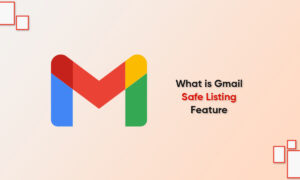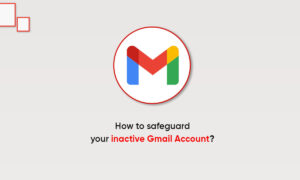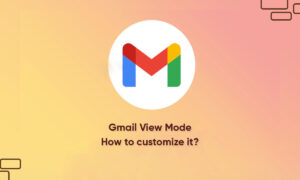After organizing a useful contact list in Gmail, you may need to transfer the list to another account. If you don’t use automated methods, you have to manually enter each contact, which can be very time-consuming, depending on the number of contacts you have.
Whether you are creating a new email account or have employees who need your contact list, you can export some or all of your contacts from one Gmail account and then import them into another account.
It usually takes no more than a few minutes to transfer these contacts, and you can even reuse the exported contact list later if needed.
Exporting
- Access the Gmail account that has the contacts you want to synchronize.
- Click the “Gmail” drop-down menu on the left side of the window.
- Click “Contacts.”
- Click the “More” drop-down menu; then click the “Export” option.
- Select the group you want to synchronize or choose “All Contacts.” The former gives you a drop-down menu with a list of all your contact groups; the latter will export every contact you have.
- Click the “Google CSV” option if it’s not selected already.
- Click “Export”; then navigate to the location on your computer where you want to save your contacts. You can save the contacts file anywhere, and after you import it to the other Gmail account, you can delete the file if you prefer.
- Click “Save.”
Importing
- Access the second Gmail account.
- Click the “Gmail” drop-down menu on the left side of the window.
- Click “Contacts.”
- Click the “More” drop-down menu; then click the “Import” option.
- Click “Choose File” and then navigate to the file you just exported in the window that opens.
- Click “Open,” then click “Import.”
Join Tip3X on Telegram