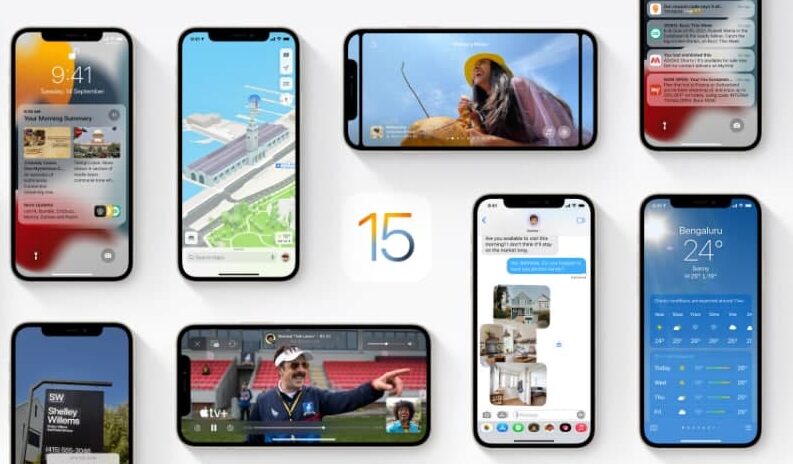In this article, we will tell you how to turn off notifications about you in Find My.
“Find My” is an app and service provided by Apple Inc. This feature allows you to connect your iOS devices so that you can find them in case they got lost.
The Find My app combines Find My iPhone and Find My Friends into a single app in the latest versions of iOS, iPad, and macOS.
So now the Find My app also allows sharing your location with friends, family, and contacts from your iOS devices and you can also locate them. To share your location you have to make sure that Share My Location is turned on.
How to turn off notifications about you:
You can turn off any location notification about you. This includes notifications you set and notifications your friends create.
Step1: Open Find My app.
Step2: Tap Me at the bottom of the screen.
Under Notifications About You, you see a list of people who are notified when your location changes.
If you don’t see the Notifications About You section, you aren’t notifying any friends when your location changes.
Step3: Select a name, then tap a notification.
Step4: Tap Delete Notification, then tap Delete Notification again.
for more tips and tricks join us on Telegram