In this article, we will tell you how to mark a device as lost in iOS 15.
“Find My” is an app and service provided by Apple Inc. This feature allows you to connect your iOS devices so that you can find them in case they got lost.
You can use the Find My app to locate and play a sound on a missing iPhone, iPad, iPod touch, Mac, Apple Watch, AirPods, or Beats headphones. To locate a device, you must turn on Find My [device] before it’s lost.
If your device is lost or stolen, you can turn on Lost Mode for your iPhone, iPad, iPod touch, or Apple Watch, or lock your Mac. In iOS 15 you can mark supported AirPods as lost if you turned on the Find My network. In iOS 15.1 you can mark iPhone Leather Wallet as lost as well.
How to mark a device as lost:
Step1: Open Find My app.
Step2: Tap Devices at the bottom of the screen, then tap the name of the lost device.
Step3: Under Mark As Lost, tap Activate.
Step4: Follow the onscreen instructions, keeping the following in mind:
- Passcode: If your iPhone, iPad, iPod touch, or Apple Watch doesn’t have a passcode, you’re asked to create one now. For a Mac, you must create a numerical passcode, even if you already have a password set up on your Mac. This passcode is distinct from your password and is only used when you mark your device as lost.
- Contact Information: If you’re asked to enter a phone number or email address, enter contact information where you can be reached. If you’re asked to enter a message, you may want to indicate that the device is lost or how to contact you. For iPhone, iPad, iPod touch, Mac, or Apple Watch, the information appears on the device’s Lock Screen. For AirPods or iPhone Leather Wallet, the information appears when someone tries to connect with your device.
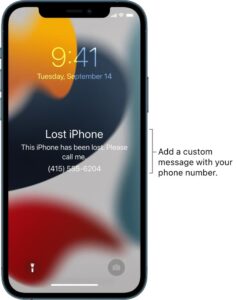
Step5: Tap Activate (for an iPhone, iPad, iPod touch, Apple Watch, AirPods, or iPhone Leather Wallet) or Lock (for a Mac).
Note: When the device has been marked as lost, you see Activated under the Mark As Lost section. If the device isn’t connected to a network when you mark it as lost, you see Pending until the device goes online again.
for more tips and tricks join us on Telegram







