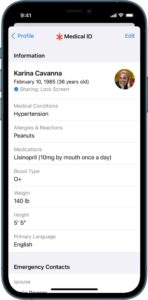In this article, we will tell you how to create a Medical ID on iPhone.
The Health app helps you to gather your health data from your iPhone, Apple Watch, and apps that you already use, so you can monitor your health progress.
You can also create a Medical ID in the Health app and add emergency contacts on your Medical ID.
A Medical ID will help first responders to access your critical medical information from the Lock screen, without needing your passcode. You can add emergency contacts to your Medical ID so that your iPhone can send alerts when you use Emergency SOS.
You can also allow your Medical ID information to be sent automatically to emergency services, via a secure third-party service.
How to create a Medical ID:
Step1: Tap your profile picture or initials at the top right.
- If you don’t see your profile picture or initials, tap Summary or Browse at the bottom of the screen, then scroll to the top of the screen.
Step2: Tap Medical ID, then do one of the following:
Step3: Create a Medical ID: Tap Get Started.
Step4: Change your Medical ID: Tap Edit.
-
- Important: To automatically send your Medical ID information to emergency services when you call or text or use Emergency SOS, turn on Share During Emergency Call near the bottom of the screen.
- To enable first responders and others to view your Medical ID when your iPhone is locked, Show When Locked is turned on by default. Don’t turn this option off unless you want to prevent responders from viewing your Medical ID.
Step5: When you’re finished, tap Done.
for more tips and tricks join us on Telegram