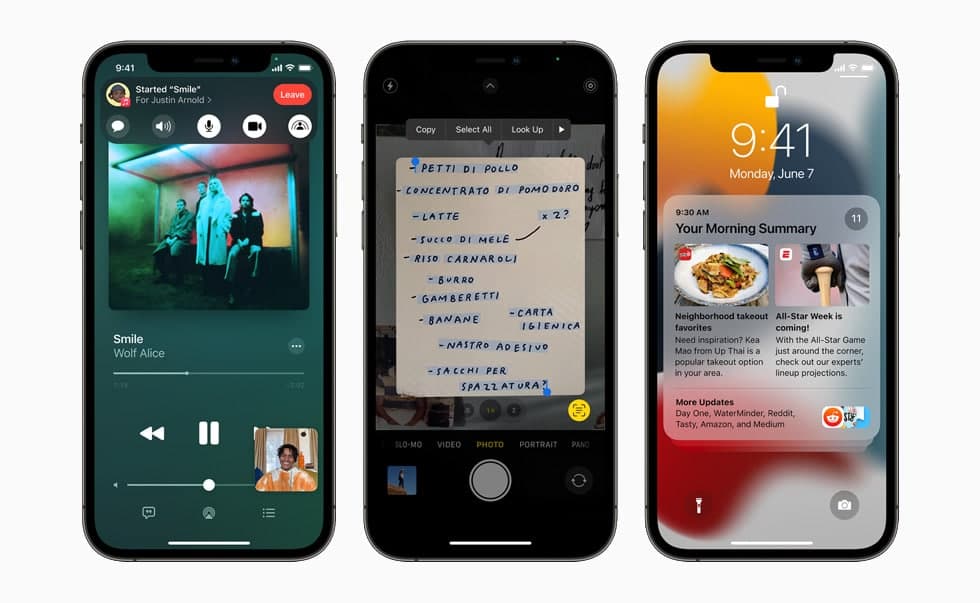You can use the Home app to view video activity captured by your home’s HomeKit Secure Video cameras when a person, animal, vehicle, or package delivery is detected. In this article, we will tell you how to change the settings of a home security camera in the Home app on an iPhone.
For more tips and tricks join us on Telegram
What is the Home app?
The Home app helps you to securely control and automate HomeKit-enabled accessories, such as lights, smart TVs, and thermostats.
When you set up supported security cameras, you can capture video, and receive a notification when a camera recognizes someone at your door or when a package is left at the door. You can also open a compatible lock with a home key, group multiple speakers to play the same audio, and send and receive Intercom messages on supported devices. With Home, you can control any Works with Apple HomeKit accessory using iPhone.
How to Change camera settings in the Home app:
When you add a HomeKit Secure Video camera in the Home app, you can choose streaming and recording options and assign the camera to a room. By default, the camera is marked as a favorite and appears in the Home tab.
Step1: Open the Home app.
Step2: Touch and hold the Camera button.
Step3: Then tap the Settings button to see these options:
-
- Room: A camera can be located in a room inside your home, or you can create a room for an outside location such as your front porch or back yard.
- Notifications: Choose to receive notifications when the camera detects activity, changes status, or goes offline.
- Recording Options: You can create separate recording settings for when you’re home and when you’re away. For example, when you’re home, you might choose to stop streaming and recording from a camera inside your home, but continue to stream and record from an outdoor camera.
Note: The Home app uses the location of devices belonging to members of the home to switch between Home and Away modes. For example, when you leave for work with your iPhone, the camera switches from the When Home settings to the When Away settings.