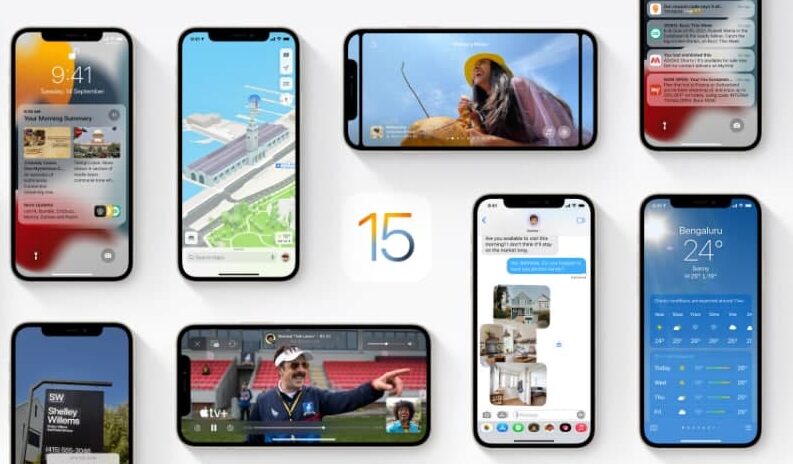You can make your life more easy and accessible by controlling all of your home appliances with the Home app on your iPhone.The first time you open the Home app, the setup assistant helps you create a home, where you can add accessories and define rooms. In this article, we will tell you how to control your Homekit accessories with Home on iPhone.
For more tips and tricks join us on Telegram
What is the Home app?
The Home app helps you to securely control and automate HomeKit-enabled accessories, such as lights, smart TVs, and thermostats.
When you set up supported security cameras, you can capture video, and receive a notification when a camera recognizes someone at your door or when a package is left at the door. You can also open a compatible lock with a home key, group multiple speakers to play the same audio, and send and receive Intercom messages on supported devices. With Home, you can control any Works with Apple HomeKit accessory using iPhone.
How to control accessories in the Home app:
Step1: Tap the Home or Rooms tab
Step2: Then tap the button for an accessory, for example, a light.
- To quickly turn the accessory on or off, touch and hold the button until controls appear.
- The available controls depend on the type of accessory. For example, with some lightbulbs, there are controls for changing colors. With your smart TV, you can choose an input source.