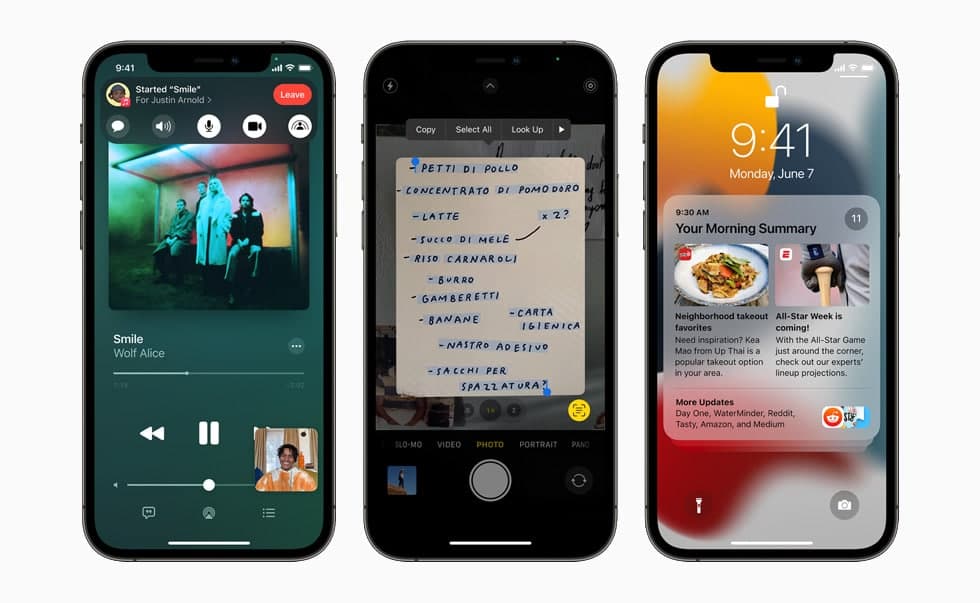We all know using the Home app for controlling your HomeKit accessories from your iPhone is very comfortable and easy. But you can make it even more comfortable by editing rooms and zones assigned for your Homekit accessories. In this article, we will tell you how to edit a room for more convenience in the Home app.
For more tips and tricks join us on Telegram
What is the Home app?
The Home app helps you to securely control and automate HomeKit-enabled accessories, such as lights, smart TVs, and thermostats.
When you set up supported security cameras, you can capture video, and receive a notification when a camera recognizes someone at your door or when a package is left at the door. You can also open a compatible lock with a home key, group multiple speakers to play the same audio, and send and receive Intercom messages on supported devices. With Home, you can control any Works with Apple HomeKit accessory using iPhone.
How to edit a room in Home:
You can change a room’s name and wallpaper, add the room to a zone, or remove the room. When you remove the room, the accessories assigned to it move to the Default Room.
Step1: Tap the Homes and Home Settings button.
Step2: Select a room.
Step3: Tap the Homes and Home Settings button.
Step4: Tap Room Settings.