The Home app helps you to view video activity captured by your home’s HomeKit Secure Video cameras when a person, animal, vehicle, or package delivery is detected. But you can make it, even more, better by upgrading the functions of your home security camera by enabling the face recognition feature in the Home app. In this article, we will tell you how to enable the face recognition feature in Home on iPhone.
For more tips and tricks join us on Telegram
What is face recognition?
Face Recognition is a feature that identifies people by the faces that appear in your photo library or pictures of recent visitors captured by your camera or doorbell. With a compatible camera or doorbell, you can use the Home app to receive notifications when people you’ve tagged in the Photos app come to your door.
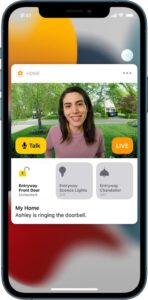
What is the Home app?
The Home app helps you to securely control and automate HomeKit-enabled accessories, such as lights, smart TVs, and thermostats.
When you set up supported security cameras, you can capture video, and receive a notification when a camera recognizes someone at your door or when a package is left at the door. You can also open a compatible lock with a home key, group multiple speakers to play the same audio, and send and receive Intercom messages on supported devices. With Home, you can control any Works with Apple HomeKit accessory using iPhone.
How to enable Face recognition:
If you’re setting up a camera or doorbell for the first time, do the following:
Step1: Add the accessory to the Home app.
Step2: In the Recognize Familiar Faces card, turn on Face Recognition, then tap Continue.
Step3: Choose who can access your photo library:
- Never: Only faces you’ve added from clips in the Home app are recognized.
- Only Me: Only the notifications you receive have the names of people in your photo library.
- Everyone in this Home: The notifications for everyone in your home have the names of people in your photo library.
Step4: Tap Continue, then finish setting up the camera or doorbell.
If you have an existing doorbell or camera and want to use it to identify visitors, tap it in the Home tab, tap the Settings button, tap Face Recognition, then turn on Face Recognition. Tap your photo library, then choose who can access it.
Note: Notifications can appear on any of the devices associated with your Apple ID.













