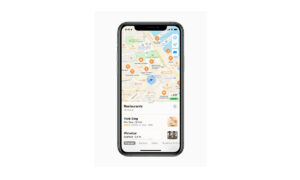Apple Maps allows you to save your favorite places such as your home, your work, and where you go for coffee to your favorites list. You can quickly find your favorites on the search card and edit your favorites list according to your need. If you want to know how to edit your favorites list, then in this article, we will tell you how you can edit your favorites list in Maps on iPhone.
For more tips and tricks join us on Telegram

What is the Apple Maps app?
Apple Maps is a web mapping service developed by Apple Inc. The default map system of iOS provides directions and estimated times of arrival for driving, walking, cycling, and public transportation navigation in your iPhone. You can view, share, and zoom in or out to see the details that you need.
How to edit your favorites list in Maps on your iPhone:
Step1: Open the Maps app
Step2: On the search card, tap More above the row of favorites.
Step3: Tap the Settings button next to the favorite.
Step4: Depending on the location, you may be able to make the following changes:
- Rename the favorite: Tap the title, then enter a new name.
- Change the address: Tap the address, then tap Open Contact Card.
- Change the label: Tap a label type.
- Tell someone your ETA: Tap Add Person, then choose one or more suggested contacts, or search for a contact. Whenever you start turn-by-turn navigation to this location, the person automatically receives a notification about your estimated time of arrival (ETA). See Share your estimated time of arrival (ETA).
Step5: Tap Done.