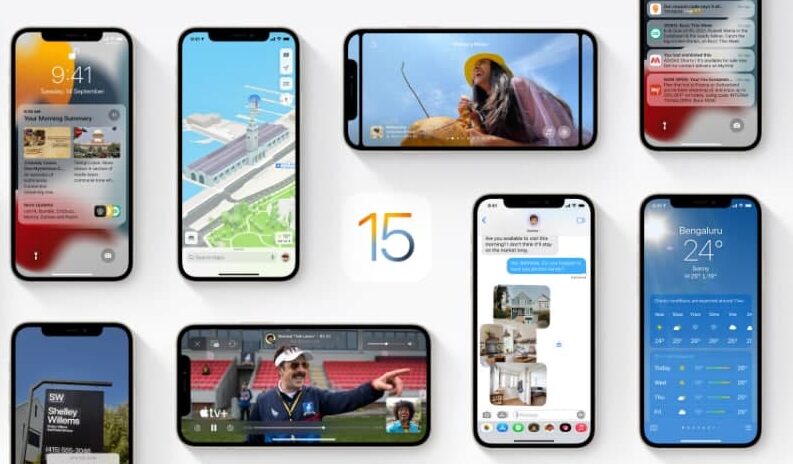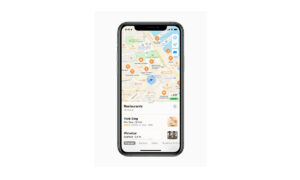Apple Maps helps you to explore and navigate through the complex streets of the city to reach your destination. It also allows you to find the closest transit points across the city and gives you detailed transit directions to your destination. If you want to know how to find a transit route. Then in this article, we will tell you how you can find a transit route in Maps on your iPhone.
For more tips and tricks join us on Telegram

What is the Apple Maps app?
Apple Maps is a web mapping service developed by Apple Inc. The default map system of iOS provides directions and estimated times of arrival for driving, walking, cycling, and public transportation navigation in your iPhone. You can view, share, and zoom in or out to see the details that you need.
How to find a transit route:
Step1: To find a transit route do one of the following:
- Say something like “Hey Siri, give me transit directions to the Ferry Building.”
- Note: Siri transit directions aren’t available in all countries or regions.
- Tap your destination (such as a search result in Maps or a landmark on a map), or touch and hold anywhere on the map, then tap the directions button.
Step2: When a suggested route appears, you can do any of the following:
- Switch to transit directions: If transit isn’t your default mode of travel, tap the Transit button to see a suggested transit route.
- Choose a future departure or arrival time: Tap Leaving Now (near the top of the route card), select a time or date for departure or arrival, then tap Done.
- Select which transit method you prefer: Scroll to the bottom of the route card, then select your preferences.
- Choose other route options: You can reverse the starting point and destination, select a different starting point or destination, and more. See Select other route options in Maps on iPhone.
Step3: Tap Go for the route you want.